Use the Refresh Standard Components command to update standard parts placed in assemblies by using the most current data from the Content Center database.
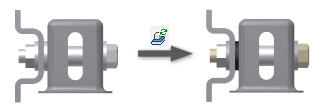
- Open the assembly file that contains standard Content Center parts.
Note: Content Center components must be saved in the Content Center Files location defined in the current project file to include them in the refresh process.
- On the ribbon, click
Manage tab
 Content Center panel
Content Center panel
 Refresh
Refresh
 .
.
The Standard Component Refresh dialog box displays a list of all standard parts that do not match the data in Content Center library.
If the assembly file does not contain out-of-date standard parts, a message indicates that all standard content is up-to-date.
- In the Standard Component Refresh dialog box, perform one of the following:
- To update all standard parts in the list, click Refresh.
- To update standard parts selectively, clear the selection for parts to skip on refresh. Then click Refresh.
- To cancel the refreshing of standard parts, click Cancel.
- After you click Refresh, the refreshing process starts. If the number of refreshed parts is high, the refresh can take a long time.
As the refreshing process proceeds, the Status of specific standard parts changes. If a part file is refreshed successfully, the part Status changes to Successful. If a part file cannot be refreshed, the part Status changes to Failed.
- When the refreshing process ends, review the updated statuses of refreshed standard parts. If appropriate, review the log file.
Note: The log file includes detailed information about problems that appeared during refresh. For more information, see the Failures and Warnings section below.
- Click Close to finish.
Content Center parts stored in Vault or other data management system
If Content Center files are saved in Vault or other data management system, the Refresh command must check out all out-of-date Content Center part files to replace them. Refreshed Content Center files remain checked out when the refreshing process finishes. Check the files in manually.
- Read-only standard parts are not saved in Vault.
- A single-user Inventor project is active.
- Standard parts were added to Vault by a different Vaulted project.
Status of standard parts in the Standard Component Refresh dialog box
- Out of Date
- The standard content that is instanced in the assembly is older than the content in the Library.
- Not Found
- The standard content that is instanced in the assembly is not available in the Library. The part file cannot be refreshed. (For instance, this status appears when the resource library is unavailable, or if the component was deleted from the library.)
- More Current
- The instanced content is newer than the content in the Library. (This status does not occur often and usually indicates a Library Configuration problem.)
- Up to Date
- The standard part geometry is up-to-date but the part file was created in a different language. The information about the language is included in the Differing Language column. If appropriate, you can select the part to refresh it.
Failures and Warnings
The Standard Component Refresh Log file lists parts that failed to refresh. One of the following messages is added to the component name:
- Failed: Unable to create part file. You don’t have R/W permission to Content Center Files location.
- The part file (.ipt) is read-only so it cannot be replaced with a new version. A file control system locked the file, or the file was changed manually to read-only.
Change the part file status to read/write and run the Refresh Standard Components command.
- Failed: Unable to create part file. An existing part file with the same name but belonging to another family member has been found in the family folder.
- The filename of the refreshed standard part is not unique within the corresponding family or originally belonged to another family member. The part file with the current filename cannot be created.
Change the File Name property for the family member. Then run the Refresh Standard Components command. A new part file with the new filename is instanced for the refreshed part.
- Failed: Unable to create part file. An existing part file with the same name but originated from another family has been found in the family folder.
- The filename of the refreshed standard part is not unique within the current family folder. The part file cannot be created in the current folder.
Change the Family Folder Name or the File Name property for the corresponding family. Then run the Refresh Standard Components command. A new part file with the new filename or in the new family folder is instanced for the refreshed part.
- Failed: Unable to create part file. Part file name exceeds the limit of path length.
- Path length including the part filename exceeds 252 characters. Part cannot be instanced.
Change the Family Folder Name or File Name property for the family to shorten the path length. Then run the Refresh Standard Components command again.
- Failed: Unable to create part file. Suppress or unsuppress of a feature(s) has failed
- The part cannot be created due to problems in the part geometry. For example, the model was edited after it was instanced in the assembly.
Correct the geometry parameters in the family table and the family template to fix the problem. Then run the Refresh Standard Components command again.
- Failed: Unable to create part file. Thread or hole feature has not been found in the part template.
- Parameters in the family table do not match parameters in the family template. Some geometric parameters from the table are missing in the template.
Fix the template or the family table. Then run the Refresh Standard Components command again.
- Failed: Unable to create part file. Unable to create thread or hole feature.
- The geometry parameters for the thread or hole feature are not correct in the family table to create the feature.
Fix the thread or hole parameters in the family table and run the Refresh Standard Components command again.
- Failed: Unable to create part file. Incorrect parameter value.
- The current value of a custom parameter for the instanced family member is out of the range for the custom parameter. The range of the custom parameter was changed after the family member was instanced.
Correct the range of the custom parameter in the family table and run the Refresh Standard Components command again. Or, replace the current part with a new Content Center part.
- Failed: Unable to set material.
- Information about the standard part material is not available. The material specified for the family member in the library must exist in the Material Library list.
Correct information about material in the Content Center library or in the Material Library. Then run the Refresh Standard Components command again.
- Failed: New part file has been successfully created, but replace in assembly has failed.
- The family member was instanced successfully but link between the refreshed part file and the assembly failed.
Replace the component in the assembly manually: Use the Replace Component command to replace the original standard part with the new instance from the disc.
- Failed: Unable to check out from Vault.
- Check the status of the standard part file in Autodesk Vault Basic.
- Failed: The pipe part is owned by Tube&Pipe. The part must be refreshed by Tube&Pipe application.
- The Refresh Standard Components command cannot refresh the part file because the file includes additional edits performed by Tube and Pipe. Use Tube and Pipe commands to refresh the standard part.
- Failed: Standard is owned by Tube&Pipe. The part must be refreshed by Tube&Pipe application.
- Tube and Pipe add-in must be loaded to refresh this part.
Load the Tube and Pipe add-in and then run Refresh Standard Components again.
- Failed: Unable to create part file. Unknown error.
- The part file was not refreshed because instancing of the standard part failed for an unknown reason.
Check the part file and the family data in the library.
- Failed: Unknown error.
- The part file was not refreshed for an unknown reason.
Check the part file and the family data in the library.
- Warning: Part family has a "sick" label. Check the part file for correctness.
- The part family is marked as sick in the library. A member of a sick family can be instanced but the instanced part can be corrupted.
Fix the family and then refresh the standard component again.