Although you can select all route points interactively, sometimes you exact values are essential to create the required route. You can enter precise values for both angles and distances. The values entered are the distance or angle from the active position to the current node. Sometimes a point is snapped onto a line of the 3D Orthogonal Route display. The value entered is the distance from the snap point to the desired node to add. The entered values must comply with set rules for segment length; otherwise, you are prompted to reenter the value.
For tubing with bends styles, you can also enter a precise bend radius.
To enter an exact distance, enter the value while your cursor pauses over the direction axis of 3D Orthogonal Route. You can also right-click and select Enter Distance.
Entering angles is similar. Enter the value while your cursor pauses over a rotation arrow or bent tube rotation arrow. You can also right-click and select Enter Angle.
Enter the value for exact distances while your cursor pauses over the rotation arrows or direction axes of 3D Orthogonal Route.
Enter the value for the distance.

Enter the value for the angle.
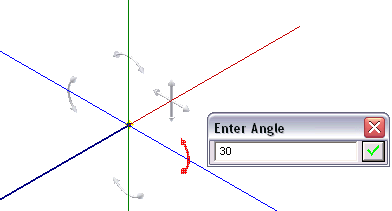
To view the current bend radius, pause your cursor over the radius arrow. Click the display to enter a different value for the bend radius. You can enter the new value while your cursor pauses over the radius arrow.

The new radius affects only the next bend. All subsequent bends use the default radius set on the Tube & Pipe Styles dialog box.