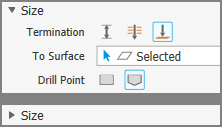Productivity Enhancements
The new hole command provides the following productivity enhancements:
| Faster | Streamlined workflow reduces clicks, mouse movement, and context switching thereby significantly increasing speed and productivity. Additional performance improvements are made by loading thread and clearance data. |
| Smarter | We have simplified the placement selection types. You no longer need to pick which one you want. It is inferred from your interactions. |
| Robust | You can add more than one hole without first creating a sketch. |
| Flexible | Rapid linear offset dimensions to position a hole, as well as concentric constraints, the command creates the underlying sketch. |
| Seamless workflow | Move between hole definition and sketch to add or modify properties and switch back |
| What you need when you need it | In-context dimensions replace the Mini Toolbar to allow for direct access to parameters when interacting with your model. |
User Interface Enhancements
The Hole command provides a streamlined workflow and hole presets for easy re-use.
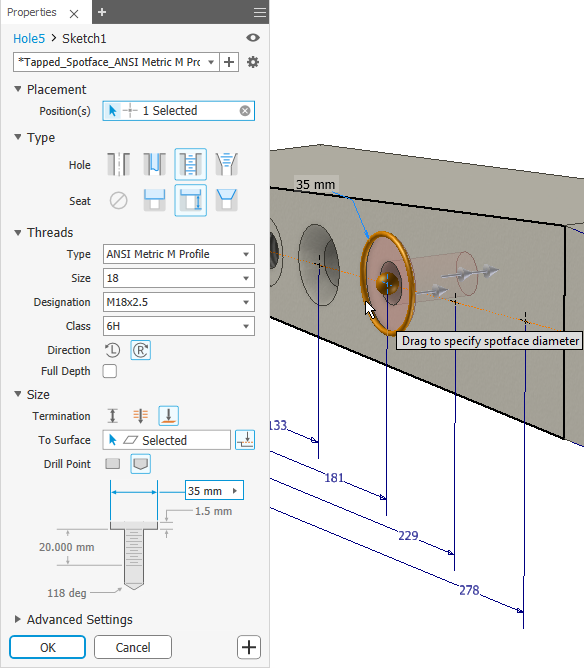
Key Concepts
| Streamlined Workflow |
The property panel workflow is top to bottom. That is, any property you set or change can affect the properties in sections below it, but those properties do not affect the properties in preceding sections. Improved dimension order allows faster value entry for holes. Presets allow for creation and re-use of often used property sets. |
|
Breadcrumb
|
Breadcrumbs aid in feature creation and edit. In the image (left), a hole feature (Hole3) is being edited, you can click on 'Sketch4' to edit the sketch or you can click on 'Hole3' to edit feature defining parameters. |
|
Expand/Collapse
|
Panel sections can be expanded or collapsed to suit your use, personalizing the use interface for often or seldom used parameters. Panel sections remember the last used state between uses. |
| Panel menu
|
The drop down provides access to Help and other advanced settings. The menu adjusts based on context. For example, one list for the property panel, one for the model browser, and so on. |
For more about property panels see About Property Panels.
For more about the Hole command see To Create Holes.