Check out the enhancements for the Part modeling environment.
Origin Work Features
Custom names assigned to Origin work features are now recognized and populate the various dialogs such as Mirror, Make Components, Make Part, Rectangular and Circular Pattern, and Derived Part.
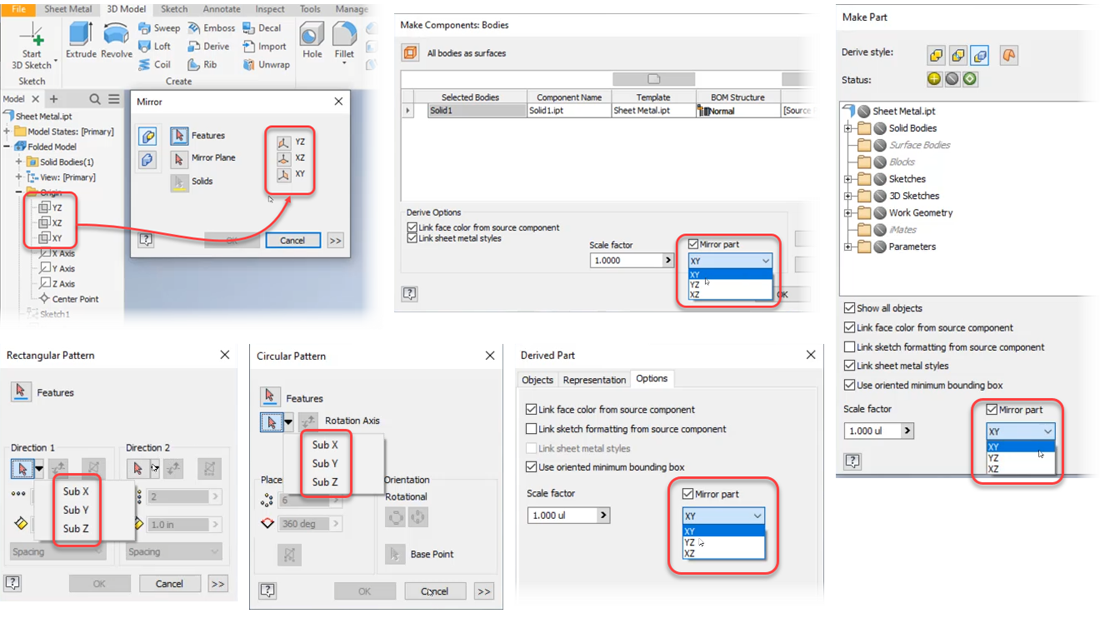
3D Annotations or Model Based Dimensioning
During forward creation of 3D annotations (3DA), the right-click menu option to change the annotation plane has been renamed from Select Next Candidate Plane to Change to Next Candidate Plane.
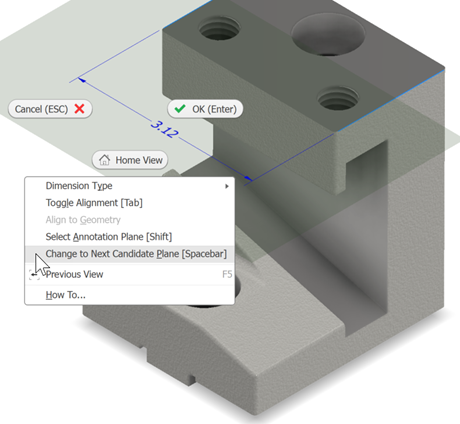
For more information see To Work with General Annotations.
For more information see To Work with Text and Leaders.
Context Menu items moved
When editing a 3DA annotation that has a leader, you can right-click and choose Add Vertex or Delete Vertex to modify how the leader looks. With this release, the position of those two commands has moved within the context menu.

For more information see To Work with General Annotations.
For more information see To Work with Text and Leaders.
General Surface Profile Tolerance Note
The annotation browser node supports double-click for editing the note values. The right-click menu also has Edit for the same purpose.
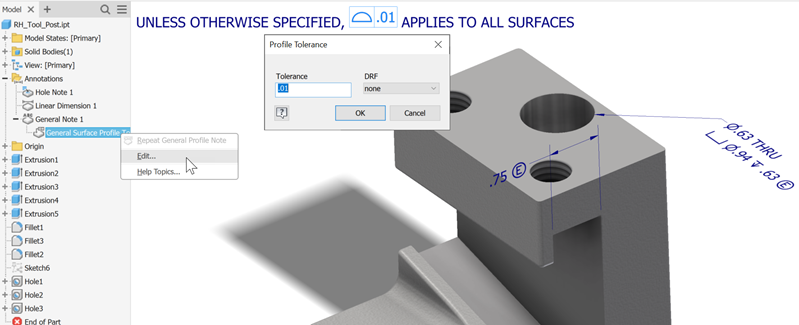
For more information see To Work with Text and Leaders
Delete Face
The Heal Remaining Faces option last use state is now remembered, even if the dialog is cancelled. Select it once and from that point on, it is remembered. The default setting is deselected.
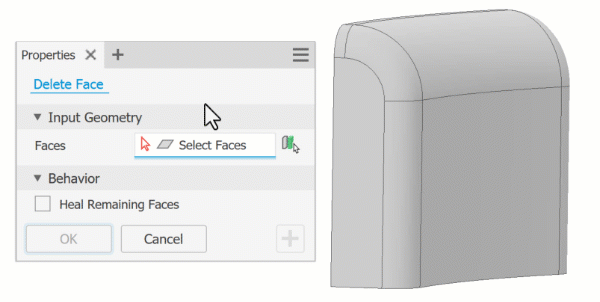
For more information see Delete Face.
Sweep enhancement
When using the Sweep command, you have the option to keep the path sketch visible when using Apply to create a sweep segment. In the Sweep property panel, in the advanced settings menu, select the option to Keep sketch visible on ( + ).
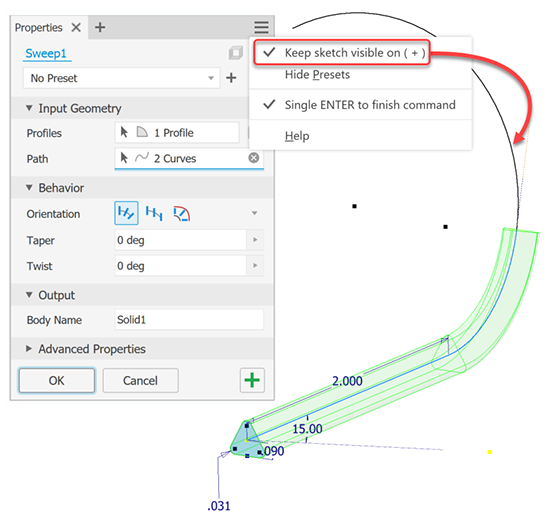
For more information about sweep features see To Create Sweeps
For more information about property panels see About Property Panels
Mark Feature Export
When using the Export Face As command to export faces with mark features to DXF, the Mark Style layer settings are preserved in the DXF file.
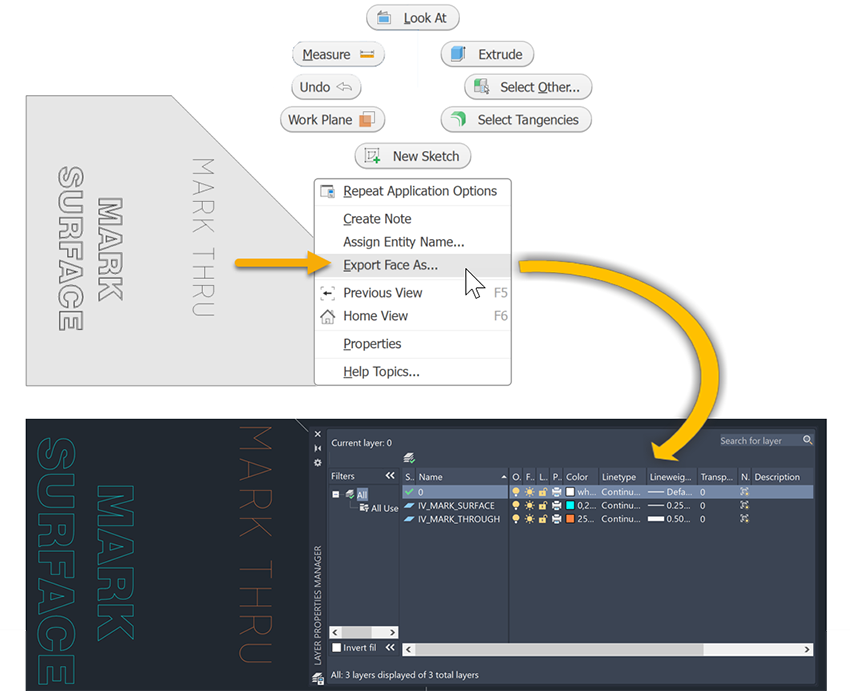
For more information see About Export of Faces and Sheet Metal Flat Patterns
Enhancements to the Finish Feature
Property Eye Dropper
The newly added Property Eye Dropper allows you to reuse setting from the existing finishes by selecting them in the scene or in the browser. Note that only finishes from the same component can be selected. Make sure that you have Presets enables in order to see the command.
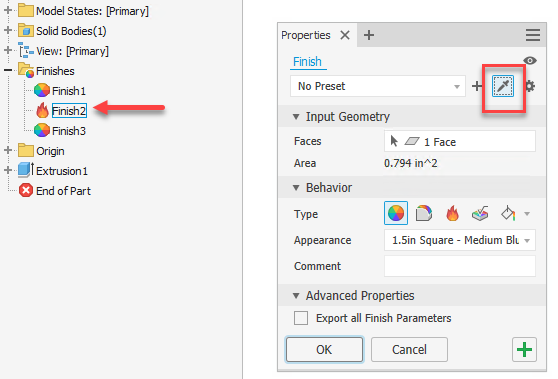
Export All Parameters
It is now easier to select all finish parameters at once for export. Export all Finish Parameters check box is added to the Advanced Properties section of the property panel. When selected, all finish parameters are automatically selected for export to Custom iProperties.
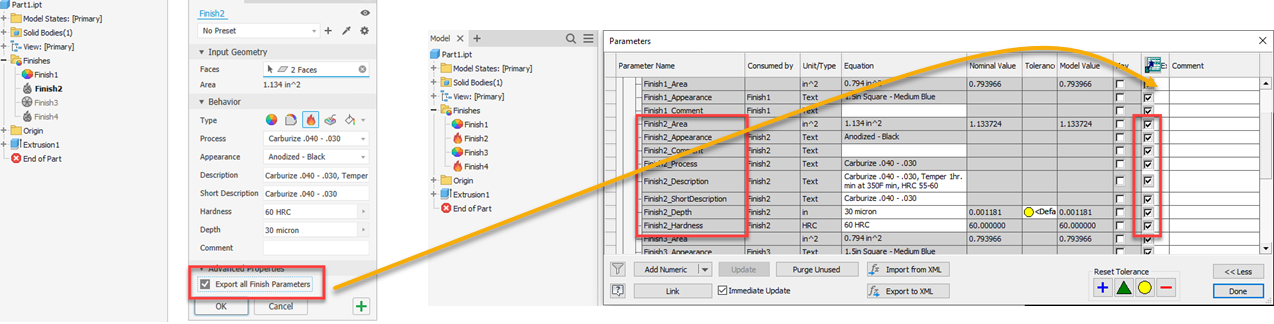
iComponent Support
The Finish feature parameters can now be captured in an iPart and/or an iAssembly using the authoring workflows.
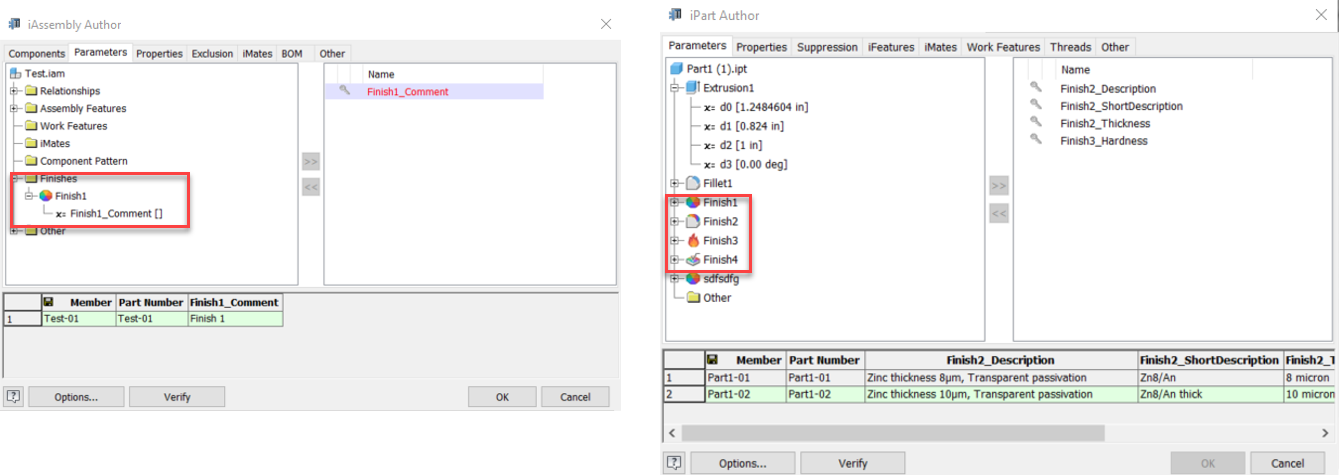
Errors or an invalid Finishes source file
If the Finishes source file (Finish.xml) contains errors, is invalid or missing at all, an error message displays and only the existing finish type or types in the existing finish is enabled to be edited or applied. It's not possible to apply any other finish types. You can however use the Property Eye Dropper to reuse setting from the existing finishes.
Improved list of components the in Format Text dialog
Previously, the Finish parameters drop-down in the Format Text dialog could be very long. Now it only displays components that contain or contained the Finish features.
For more information see To Assign a Finish to a Component.
