The SQL Assistant dialog box consists of the following components.
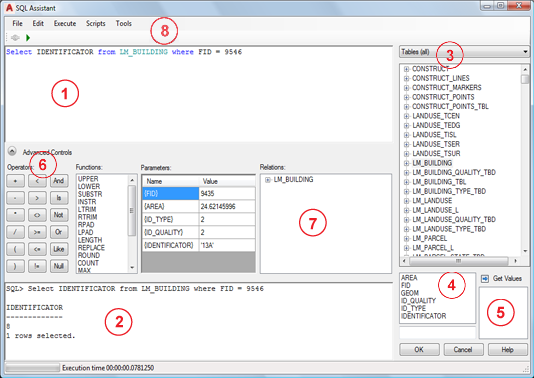
|
Number |
Description |
|
1 |
Displays the select statement. Use the controls or type directly to edit the select statement. Click File menu Click File menu |
|
2 |
Displays the execution records. Click File menu |
|
3 |
Displays current database objects such as tables, synonyms, or views. Select an object to display more information. In the list, right-click an object, and use the commands. For example, right-click a table name and click Grid to view the table content in a data grid. |
|
4 |
Displays the attributes and the data type of the selected objects. |
|
5 |
Displays the values of the selected attribute. Select an attribute from the list, and click Get Values to display the unique values of the attribute. Duplicate entries are not listed here (SELECT DISTINCT). |
|
6 |
Displays controls that can be used to create SQL expressions. Click |
|
Operators |
Click to add the operator at the cursor point in the expression input field. |
|
Functions |
Double-click to add the function at the cursor point in the expression input field. |
|
Parameters |
Displays the parameters that are available in the current task. For example, for label definition select statements, the parameter $ID is available. Under Value, enter a value to replace the parameter when you run the select statement using the Execute command. |
|
7 |
Displays related tables. Expand the explorer nodes and click to add the relation statement at the cursor point in the expression input field. The expression queries a value Note: The Relation Wizard is also available from the table list. Right-click the table and click Relation Wizard.
|
|
8 |
