Set the options that control the information published with the map.
Note: This exercise uses the map you modified in the
previous lesson.
To set DWF options
- If you closed the map file from the previous exercise, reopen it.
- Click

 . Find
. Find
- Select the Publish Map Information check box.
- Expand the
GIS Feature Sources item to see what is included.
If you expand the list all the way, you can see the properties associated with the features in this map.
- Check the
GIS Feature Sources item.
All subitems are automatically checked.
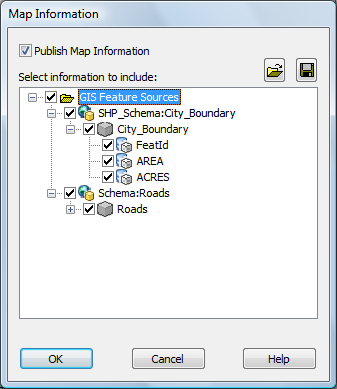
The Map Information dialog box determines which data is published to DWF
Optionally, you can select just a subset of the properties.
- Click OK.
To continue this tutorial, go to Exercise 2: Set background publishing options.