Each item in AutoCAD Map 3D toolset has a custom menu that contains commands available for that item at the current time.
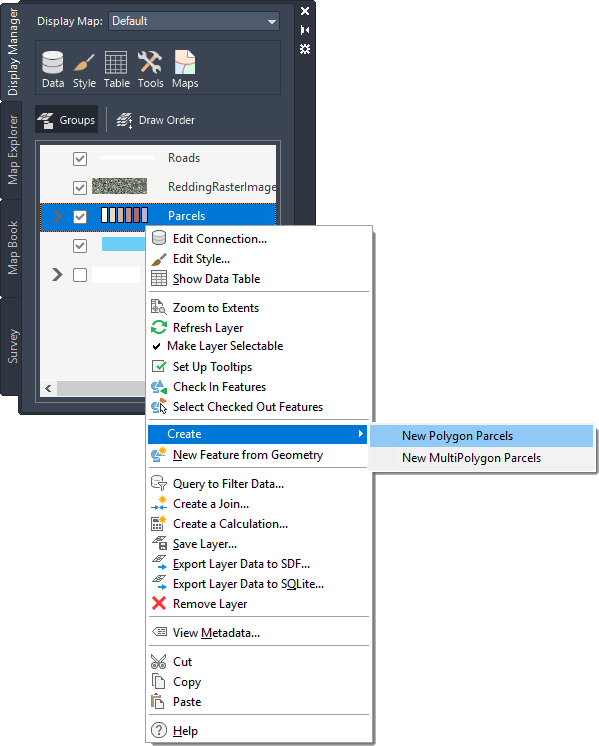
An example of a shortcut menu in Display Manager
To use a shortcut menu, do either of the following
- Right-click an item in the map.
- Right-click an item in the Task Pane.
Note: When you select an item in the Task Pane, it might also display a contextual tab on the ribbon. For example, select an object class on Map Explorer to see the Classification tab. Select a feature layer on Display Manager to see the Vector Layer tab.
To continue this tour of AutoCAD Map 3D toolset, go to Options.