Turn_to_Mesh : Modifier
Turn_to_Mesh - superclass: modifier; super-superclass:MAXWrapper - 4:0 - classID: #(1549488375, 1614380193)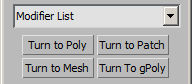
Constructor
Turn_to_Mesh ...Properties
<Turn_to_Mesh>.useInvisibleEdges Boolean default: true -- animatable; boolean; Use_Invisible_EdgesWhen on, uses invisible edges to represent polygons.
When off, produces a completely triangulated mesh with all visible edges.
Default=on.
<Turn_to_Mesh>.selectionConversion Integer default: 0 -- integer; Selection_ConversionControls the conversion of sub-object selections when converting incoming geometry to Mesh.
Corresponds to the Sub-Object Selection radio buttons.
Possible values are:
0 - Preserve
1 - Clear
2 - Invert
<Turn_to_Mesh>.useSoftSelection Boolean default: true -- boolean; Use_Soft_SelectionWhen set to true, incoming soft selection will be preserved.
For example, if Use Soft Selection is on when you select vertices on an editable poly, and you apply Turn To Mesh with Include Soft Selection on, then the same soft selection will apply to the mesh vertices.
Default=on.
Be aware that when Include Soft Selection is on, bound vertices can turn to meshes.
<Turn_to_Mesh>.selectionLevel Integer default: 0 -- integer; Selection_Level0:From Pipeline. Uses the equivalent of whatever the input object uses. (Patch level becomes face level, and so on.). For example, if you create a box, convert it to an editable patch in patch mode and apply a Turn To Mesh modifier to it, 3ds Max passes a sub-object selection in patch mode up the stack. The Turn To Mesh modifier takes the sub-object patch selection into account and selects the mesh faces that derive from the patch selection.
1:Object. Uses object as the selection level for passing up the rest of the stack.
2:Edge. Uses edge as the sub-object selection level for passing up the rest of the stack.
3:Vertex. Uses vertex as the sub-object selection level for passing up the rest of the stack.
4:Face. Uses face as the sub-object selection level for passing up the rest of the stack.