Sphere : GeometryClass
Sphere - superclass: GeometryClass; super-superclass:node - classID: #(17, 0) 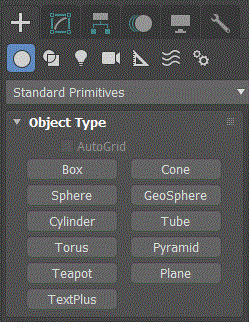
Constructor:
sphere... Properties:
<Sphere>.radius Float default: 25.0 -- animatable; worldunits The radius of the sphere.
<Sphere>.segs Integer default: 16 -- animatable, alias: segments The number of polygonal divisions for the sphere.
<Sphere>.smooth Boolean default: true -- animatable When on, blends the faces of the sphere, creating a smooth appearance in rendered views.
<Sphere>.hemisphere Float default: 0.0 -- animatable Increasing values progressively "cut off" the sphere, starting at the base, to create a partial sphere.
Values range from 0.0 to 1.0.
The default is 0.0, producing a full sphere.
A setting of 0.5 produces a hemisphere, and 1.0 reduces the sphere to nothing.
<Sphere>.chop Integer default: 0 -- integer; alias: squash Sets whether the hemisphere is 'chopped' or 'squashed':
0 - Chop (Reduces the number of vertices and faces in the sphere by "chopping" them out as the hemisphere is cut off.)
1 - Squash (Maintains the number of vertices and faces in the original sphere, "squashing" the geometry into a smaller and smaller volume toward the top of the sphere. Since the geometry is maintained, you can use different versions of a squashed sphere for morph objects.)
<Sphere>.slice Boolean default: false -- boolean; alias: slice_on, sliceon When on, uses the From and To angles to create a partial sphere. The effect is similar to lathing a semicircular shape fewer than 360 degrees.
<Sphere>.sliceFrom Float default: 0.0 -- animatable, angle, alias: Slice_From The start angle (on the local Z-axis) for slicing.
<Sphere>.sliceTo Float default: 0.0 -- animatable, angle, alias: Slice_To The stop angle (on the local Z-axis) for slicing.
<Sphere>.recenter Boolean default: false When on, moves a sphere upward along its local Z axis so the pivot point is at its base.
When off, the pivot point is on the construction plane at the center of the sphere.
<Sphere>.mapCoords Boolean default: false -- boolean; alias: generate_texture_coords When on, generates coordinates for applying mapped materials to the box.
Type In Properties:
Available in 3ds Max 2018 and higher: These properties reflect the parameters on the Keyboard Entry rollout for each geometry object. These parameters can be set on any existing object.
<Sphere>.typeinCreationMethod Integer default: 1 -- integer; Creation_MethodGets or sets the Creation Method. Possible values are:
- 0 = Edge
- 1 = Center
<Sphere>.typeInRadius Float default: 0.0 -- float; RadiushGets or sets the radius Keyboard Entry value.
<Sphere>.typeInPos Point3 default: [0,0,0] -- point3; Type_in_PositionGets or sets the Keyboard Entry position values as a Point3.
Interfaces:
Interface:realWorldMapSizeInterface Properties:
.realWorldMapSize: boolean : Read|Write Enables/disables the real-world map size option. Available in 3ds Max 8 and higher.