
This topic covers the options for each choice in the Remove Keys Options menu. Many of the Remove Keys options have similar settings but they are all shown here.
To
open the
Remove Keys options:
- Windows > Animation Editors > Graph Editor, and then in the Graph Editor Keys menu, select Remove Keys.
Unsnapped options
The option is available when you choose
Key >
Remove Key >
Remove Unsnapped >
 .
.
- Time Range
-
Specifies the time range where the keys are removed from the curve.
-
- All
- Removes keys from the curve for the entire animation range.
- Selection
- Lets you select a portion of a curve, so you can removed keys from a limited area, rather than affecting the entire curve. Hold Ctrl to select multiple areas at once.
- Start/End
- All keys within the specified time range (start time/end time) are simplified.
- Start Time: Specifies the start of the time range. This is available only if Start/End is on.
- End Time: Specifies the end of the time range. This is available only if Start/End is on.
- Time Slider
-
Simplifies the curve for the time range defined by the Playback Start and End times of the Time Slider.
Before/After Current Frame/Outside Current Range/Ripple Delete options
This option is available for the following Remove Keys choices:
- Remove Before Current Frame
- Remove After Current Frame
- Remove Outside Current Range
- Ripple Delete
Deleted keys are always limited by the key on either side of deleted key, regardless of the value specified to preserve the animation.
- Set key(s) at Boundary
- Sets a key at the deleted frame, or on the current frame if no key is set, to preserve animation so the integrity of the curves are maintained. See the following animation.
-
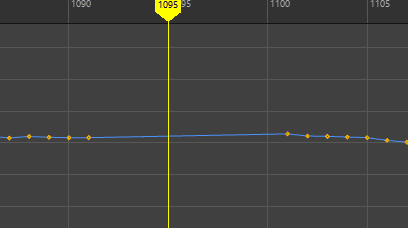
Remove Before Current Frame: Set key(s) at boundary active, followed by SSet key(s) at boundary option disabled.