You can customize the look of the Time Slider key ticks, as well as access controls for things such as Playback Speed and Looping in the Time Slider Preferences window.
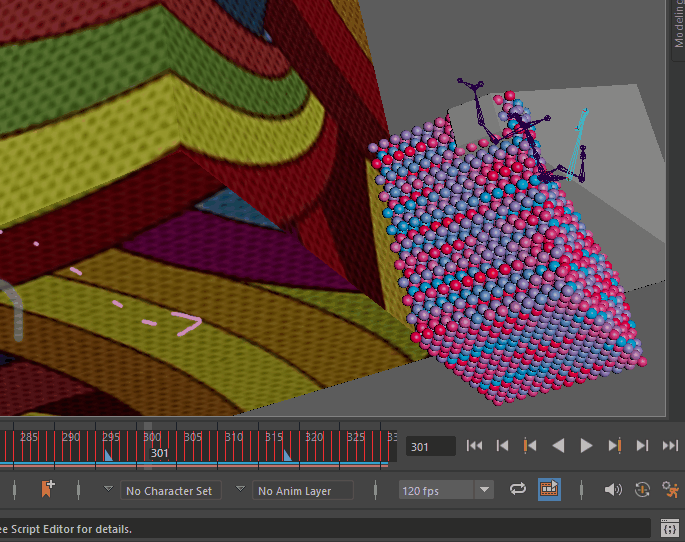
The Time Slider Preferences button is at the lower right of the user interface.
To edit key preferences
- Click the
Animation Preferences button
 in the Animation controls.
in the Animation controls.
The Preferences window opens to the Time Slider category.
See - In the Time Slider area, you can edit the preferences for key ticks.
- (Optional) In the Categories box, select Animation to view and edit other animation preferences.
- Click
Save to save the current key preferences for your scene or
Cancel to disregard any changes.
See also Channel Control Editor.