
This topic covers the Copy Skin Weights options. To copy skin weights, see Copy smooth skin weights and Edit smooth skinning.
Surface Association
Determines how the source and destination surface components of the skinned objects correlate to each other.
- Closest point on surface
- Finds the closest points between the source and target surfaces and smoothly interpolates the skin weights at those points. This is the default setting.
- Ray cast
- Uses a raycasting algorithm to determine sample points between the two surface meshes. This was the default smooth association in pre-8.5 versions of Maya.
- Closest component
- Finds the closest vertex component (polygons) or control vertex (NURBS) at each sampling point and uses its skin weight value without interpolation. This was the default non-smooth association in pre-8.5 versions of Maya.
- UV space
- Uses the UV texture coordinates for the sampling of skin weights. Use this setting when the skinned characters vary widely in scale or proportion. When multiple UV sets exist, the currently active UV sets are associated.
Influence Association
Determines how the components that influence the skinned objects (that is, skeleton joints, influence objects, and so on) correlate between the source and destination objects.
The Influence Association occurs in a maximum of three iterations in order to determine the best correlation. You set the Influence Association type for each iteration from a drop-down list beside each level. Set the Influence Association type based on your knowledge of the two skinned objects. As each iteration is completed, the next iteration continues using its specified Influence Association type on any remaining joints. If you are confident that only one or two iterations are required, you can set the remaining Influence Association levels to None and they will not be done.
- Closest joint
- Associates the joints that are in closest proximity to one another. This is the default setting for the first Influence Association.
- Closest bone
- Associates the joints based on the bones that connect the skeleton’s joints together. This setting is useful when the source skeleton contains joints that are not present on the target (for example, a twist joint).
- One to one
- Associates the joints in situations when the skinned objects have identical skeleton hierarchies.
- Label
- Associates the joints based on their pre-defined joint label. Joint label attributes can be set and edited in the Attribute Editor.
- Name
- Associates the joints based on their name.
- None
- Specifies that no comparison will occur for that level of Influence Association.
- Skin Cluster list
-

-
The Skin Cluster area lets you control individual skin clusters on geometry that has more than one skin cluster applied.
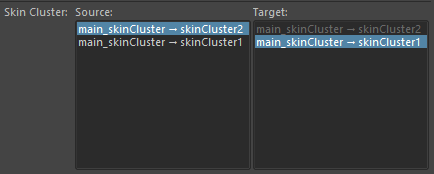
The Skin Cluster list contains a Source and Target column.
- Click geometry to update the list of skin clusters for the selected geometry, below.
- Skin Cluster list
- Skin clusters on the selected geometry appear here.
Note: If no skin cluster is selected this list remains empty. Select the geometry to update the list.
- The most recently added skin cluster appears at the top of the list.
-
- Source
- Select the skin cluster to be copied/mirrored.
- Target
- The skin cluster to which the copied/mirrored attributes apply.