
Note: Unbind Skin removes all skin clusters from the selected geometry, even with multiple skin clusters.
- History
- Set to Delete History, Keep History, or Bake History.
-
- Delete History
- Detaches the skin, move it to its original, undeformed shape, and delete the skin’s skin cluster nodes. Select this option if you want to bind the skin starting anew, for example, because your extensive editing of smooth skin weights gave undesirable results.
- This is the default option.
- Keep History
- Detaches the skin and move it to its original, undeformed shape. It will not delete the skin’s skin cluster nodes. Use this option to preserve smooth skin weights when you bind skin again. This is useful, for instance, if you decide to add an extra joint to a skeleton but want to retain the existing smooth skin weights after you detach the smooth skin and bind the skin again.
- Bake History
- Detaches the skin and delete its skin cluster nodes, but will not move the skin to its original, undeformed shape. The skin will maintain its current shape after detachment. This is useful, for instance, if you won’t deform the skin’s shape anymore and want to lighten the processing demands of your scene. (You might use the skin, for example, as a stationary character in the background of the scene.)
- Coloring
- (This option only applies to rigid skinning.)
- Specifies whether to remove the joint colors assigned during binding. Click on or off. Default is on.
- Skin Clusters: Unbind All
-

- This option is on by default, which unbinds all skin clusters on the selected skin.
- Disable this option to show a list of skin clusters associated with the selected skin so you can choose which skin clusters to unbind. Click
Unbind.
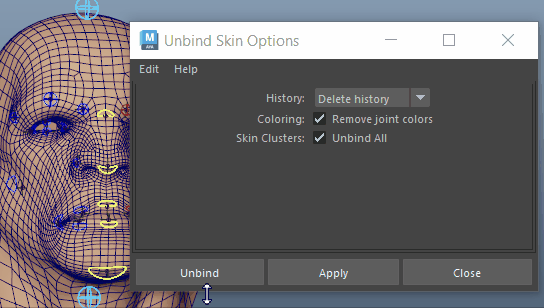
Unbinding a skin cluster on geometry with multiple clusters
-
Note: If you choose Bake History from the History menu, the Unbind All checkbox is disabled and the list disappears: Bake History does not support baking the history of individual skin clusters.