- Joint Hierarchy
-
Specifies that the selected deformable objects will be bound to the entire skeleton, from the root joint on down through the skeleton’s hierarchy, even if you have selected some joint other than the root joint. Binding the entire joint hierarchy is the usual way to bind a character’s skin.
This is the default.
- Selected Joints
-
Specifies that the selected deformable objects will be bound to only the selected joints, not the entire skeleton.
- Object Hierarchy
-
Specifies that the selected deformable geometry is bound to the entire hierarchy of the selected joint or non-joint transform node, from the top node down through the entire node hierarchy. If there are any joints in the node hierarchy, they are also included in the bind. With this option, you can bind entire pieces of geometry to nodes like groups or locators.
Note:When using the Object Hierarchy option, you can only select joints or objects that cannot be skinned (for example, group nodes or locators—not pieces of geometry) as the initial influences in the bind.
- Closest In Hierarchy
-
Specifies that joint influence is based on the skeleton’s hierarchy. This is the default.
In character setup, this method can prevent inappropriate joint influences. For example, this method can prevent a right thigh joint from influencing nearby skin points on the left thigh.
- Closest Distance
-
Specifies that joint influence is based only on proximity to the skin points. When binding skin, Maya ignores the hierarchy of the skeleton.
In character setup, this method can cause inappropriate joint influences, such as a right thigh joint influencing nearby skin points on the left thigh.
- Heat Map
-
Uses a heat diffusion technique to distribute influence weights. Initial weights are set based on each influence object inside the mesh acting as a heat source, emitting weight values onto the surrounding mesh. Higher (hotter) weight values occur closest to the joint, and dissipate to lower (cooler) values as you move away from the object.
- Geodesic Voxel
-
Uses a voxel representation of the mesh to help calculate influence weights. See also Geodesic Voxel binding.
While legacy bind methods create artifacts, and Heat Map binding often fails on real-world meshes, the Geodesic Voxel bind method addresses these issues by using a voxelized representation of your character, computing the bind weights, and then applying the resulting weights to the existing closed-form skinning method, deforming the character's geometry.
The following image compares the default weights assigned for a character's left arm joint using the three different bind methods.
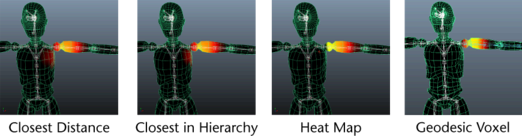
Include Method
Lets you determine how vertices are included within the initial interactive bind manipulators. Select from the following options:
- Closest Volume
-
Create the initial manipulators based on the mesh volume, so that vertices are included based on their distance from the volume center.
- By Minimum Weight
-
Create the initial manipulators based on a given Minimum Weight value. When you select this option, you can specify a weight threshold value in the Minimum Weight field so that only vertices with weight values higher than that value are included in the manipulator.
- Minimum Weight
-
When you select By Minimum Weight as the Include Method, this value lets you specify a weight threshold value to determine which vertices are included. Only vertices with default weight values higher than this value are included in the manipulator. The default value is 0.25.
- Volume Type
-
Select which shape of manipulator you want to create: Capsule or Cylinder.
- Classic Linear
-
Sets the object to use classic linear skinning. Use this mode if you want basic smooth skin deformation effects, the same as in previous versions of Maya. This mode allows some volume shrinking and collapse deformation effects to occur.
When a mesh is set to linear skinning, it can lose volume in areas where it is influenced by a joint that is twisting on its axis.
- Dual Quaternion
-
Sets the object to use dual quaternion skinning. Use this method if you’re concerned with preserving volume in the mesh as it deforms around joints that twist.
When a mesh is set to use dual quaternion skinning, volume is preserved even as it is influenced by a joint twisting on its axis.
- Weight Blended
-
Sets the object to use a blend of classic linear and dual quaternion skinning, based on a per-vertex weight map that you paint. See Blend smooth skinning methods.
- Max Influences
-
Specifies the number of joints that can influence each skin point on your smooth skin geometry. Default is 5, which produces good smooth skinning results for most characters. You can also limit the range of joint influence by specifying a Dropoff/Falloff Rate.
After Bind
- Maintain Max Influences
-
When on, your smooth skinned geometry cannot have, at any time, a number of influences greater than that specified by Max Influences.
For example, if Max Influences is set to 3, and you paint or set weights for a fourth joint, one of the weights of the other three joints is set to 0 to maintain the total number of weighted influences specified by Max Influences.
This limits the redistribution of weights to a specific number of influences, and ensures that the primary joints are the ones that receive the weights.
Note:If you turn on Maintain Max Influences in the Attribute Editor, the skin weights are not modified until you reassign them by clicking Update Weights.
- Include hidden selections on creation
- Turn on to have the bind include geometry that is not visible, as by default, bind methods must have visible geometry to complete the bind process successfully. However, there are times when the geometry is not visible but you may still want the bind to succeed regardless of the mesh visibility state.
To avoid backwards compatibility issues, we added an explicit option that includes hidden geometry during the bind.