
This topic explains how you can control how the location of the Proximity Wrap driver influences the deformation of the inputGeometry of the proximityWrap.
- Driver geometry deformation
- Driver transformation
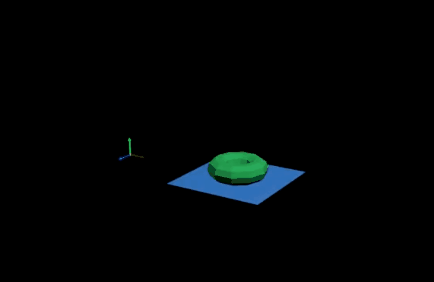
In the preceding example, the blue plane is the driver, affecting the green torus. The vertices of the blue plane are deformed by Morph and Cluster deformers.
The Morph deformer creates the bend in the plane but is not scaling or rotating it. The Cluster deformer visually "scales" the geometry by moving the verts but note that the driver does not know this actually represents a scaling. The Transform of the driver adds another level of scaling and translation.
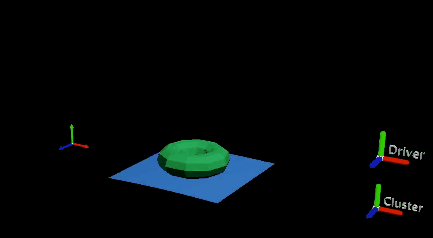
When using only the moved verts, the torus seems flattened
When the driver only uses the moved verts, the torus appears to become flattened since it stretches with the plane but maintains its original height. This is because the Proximity Wrap is not using any actual transform information, only the moved driver verts.
If you want to the driver to take the Transform into account, deactivate the Use Transform As Deformation option in the Driver area of the Attribute Editor Proximity Wrap settings. (See Driver Attributes in the Proximity Wrap options.
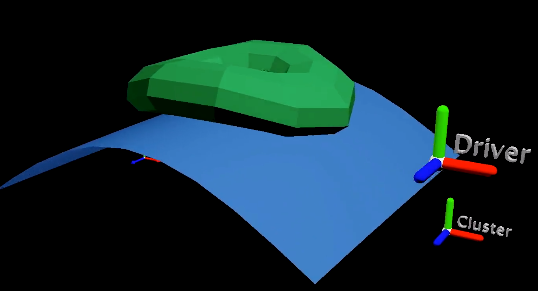
With Use Transform As Deformation turned off, the torus scales with the Driver but not the Cluster deformer
- Method 1
-
The first method involves providing the matrix of the implied transformation. In the Node Editor, connect the Cluster handle World Matrix attribute to the Proximity Wrap Driver Cluster Matrix attribute to provide information about the implied transformation.Note: You can connect a matrix to the attribute to provide the position from which to move. The Driver Cluster Rest Matrix attributes provide the rest transform and the Driver Cluster Matrix the current transform. The relative motion between them is used as the implied transform for proximityWrap.
- Method 2
-
The second method involves providing a simple uniform scale value. If the driver has an implied scaling of 2.5, you can set this value on the proximityWrap deformer with the Scale Compensation attribute. This can be set on the global level of the proximityWrap deformer so that it applies to all drivers or you can set it for each driver individually.

Left: Only moved verts used, Right: all transformation used.