To open the Shelf Editor
- In main menu bar: Windows > Settings/Preferences > Shelf Editor
- Click the gear icon
 to the left of the shelves, then select
Shelf Editor from the menu that appears.
to the left of the shelves, then select
Shelf Editor from the menu that appears.
- Right-click any item on a shelf, then elect Edit or Edit Popup.
The Shelf Editor lets you create and edit shelves, which are collections of tools and actions that you want grouped together. (See also Shelves.)
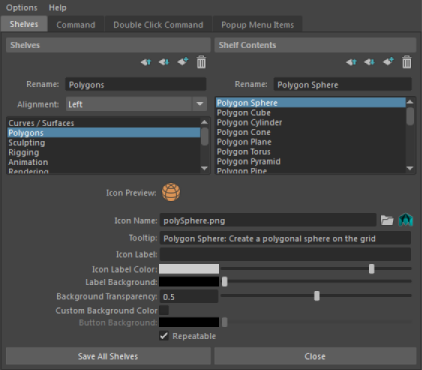
| To... | Do this |
|---|---|
| Add a shelf | Select
 >
New Shelf next to the existing shelves. >
New Shelf next to the existing shelves.
|
| Rename a shelf | In the Shelf Editor, Shelves section, select the shelf you want to edit and enter a new name in the Rename text box. |
| Rearrange shelves | In the
Shelf Editor,
Shelves section, select the shelf you want to rearrange and click
|
| Delete a shelf | In the
Shelf Editor,
Shelves section, select the shelf you want to remove and click
|
| Navigate among shelves | Use the
 gear menu to the left of the shelves to navigate to the previous or next shelf; or, to jump directly to another shelf. gear menu to the left of the shelves to navigate to the previous or next shelf; or, to jump directly to another shelf.
|
| Add a tool, action, menu item, or script to a shelf | Middle-drag menu items or snippets of code onto the shelf. See Add a tool, action, menu item, or script to a shelf. |
| Show or hide the tabs to streamline your interface | Click the
Shelf Tabs entry in the
 gear menu to the left of the shelves to toggle the display of the Shelf Tabs. gear menu to the left of the shelves to toggle the display of the Shelf Tabs.
|