You can customize the Content Browser in different ways, from changing the interface layout to marking certain files as favorites, creating your own folders, and adding links to your own content.
Customizing the layout
The Content Browser is made up of several panels that you can customize as you like:
- Resize each panel by dragging its borders.
- Click the
 icon at the top of the Content panel to open a menu of panel names, then toggle the visibility of each one. The menu stays open while you toggle the options: click the icon again to close it.
icon at the top of the Content panel to open a menu of panel names, then toggle the visibility of each one. The menu stays open while you toggle the options: click the icon again to close it.
- Click the
 icon to display files in the Content panel in a list view with their file name and information. This icon toggles to this icon
icon to display files in the Content panel in a list view with their file name and information. This icon toggles to this icon
 , which displays files as thumbnails.
, which displays files as thumbnails.
- Drag the Size slider above the Content panel to resize the thumbnails.
- Click the
 icon to open a Sort menu, then select one of the options to sort the files in the Content panel.
icon to open a Sort menu, then select one of the options to sort the files in the Content panel.
Adding favorites
The Favorites tab in the Content Browser displays files you tag as favorites. This Favorites information is stored in the favs.json file in your Maya installation \prefs folder.
To add a favorite file, do either of the following:
- Select a file in the Content panel and click the
 icon.
icon.
- Right-click any file in the Content panel and choose Add to favorites.
To remove a file from the Favorites tab, do either of the following:
- Select the file on the Favorites tab and click the
 icon.
icon.
- Right-click it on the Favorites tab and choose Remove from favorites.
Creating your own folders and path shortcuts
On the Favorites tab, you can create custom folders, as well as shortcuts to favorite folders on local or network directories. This folder information is stored in the userLibs.json file in your Maya installation \prefs folder.
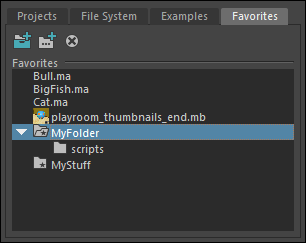
To create your own library folder
- Click the
 icon on the Favorites tab.
icon on the Favorites tab.
- Double-click the "New Folder" name and enter a new one, or right-click the name and choose Rename.
- You can continue to add folders and subfolders in this way.
To add path shortcuts to user library folders
- Select a library folder you created.
- Click the
 icon on the Favorites tab, or right-click the folder you want and choose
Add Library Path.
icon on the Favorites tab, or right-click the folder you want and choose
Add Library Path.
- From the browser that appears, select the folder to which you want to create a shortcut.
To remove a library folder or path shortcut you created
- Right-click it and choose Remove from favorites. This removes the links to the library folder or path shortcut from the Favorites tab.
- Select the library folder or path shortcut and click the
 icon at the top of the Favorites tab.
icon at the top of the Favorites tab.
Adding your own content to the Content Browser
You can add your own content to the Examples tab in the Content Browser, such as third-party plug-ins and modules that may include example assets. You can also add example content from your own directories, or redirect the environment variable to a different location if you don't want to display the default example content.
To add your own content
- Set the MAYA_CONTENT_PATH environment variable to obtain the paths to the content directories. See
Environment Variables for general information.
You can add plug-ins to this path with their own content directories by adding to the environment variable in their module template files, or by using the contentBrowser -addContentPath flag.
- Once you have set this environment variable, install a third-party plug-in and load it. If the plug-in/module has associated example content, it automatically gets added to the Examples tab.