Sculpting in Maya is as easy as loading a model, subdividing it, and stroking on the model with a sculpting tool.
- In your scene, select a single mesh or multiple meshes.
If multiple meshes are selected before you activate a sculpting tool, you can sculpt on all of them.
Tip: If you don't have any meshes to sculpt, open the Sculpting Base Meshes in the Content Browser (click on the
Sculpting shelf) and select a mesh from one of the folders. Middle-drag a mesh from the
Content Browser into your scene.
on the
Sculpting shelf) and select a mesh from one of the folders. Middle-drag a mesh from the
Content Browser into your scene.
- Select a tool from the
Sculpting shelf or the
Mesh Tools > Sculpting Tools menu.
Maya switches to object mode.
- In the
scene, position the cursor on a mesh and click a few times in the same location without moving the cursor across the surface of the model.
The vertices on the mesh move slightly outwards in that region. Each click moves the vertices within the tool cursor upwards. How far the vertices move depends on the Strength setting combined with the Falloff setting. The Size setting is represented by the circular tool cursor that appears whenever it is over the mesh. A heads up display message appears at the bottom of the viewport, telling you the name of the mesh you are sculpting.
- Click-drag the tool cursor across the surface of the mesh(es).
The vertices on the mesh(es) move slightly outwards along the path you dragged. This path is called a stroke. A stroke appears continuous but is actually made up of many stamp impressions that overlap each other. You can adjust how much the stamps overlap by adjusting the Spacing setting.
Note: Not all sculpting tools move vertices outwards by default. - To reverse the sculpt direction for any sculpting tool, Ctrl-drag the cursor across the surface of the model.
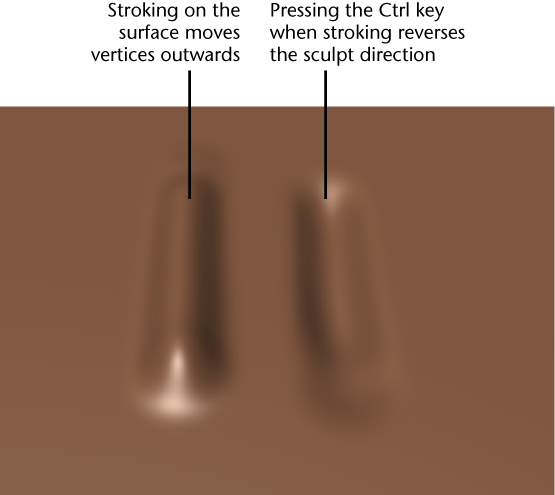
- To create smoother strokes, turn on
Steady Stroke in the
Tool Settings window. See
Produce smooth tool strokes.
Note: Double-click a tool in the Sculpting shelf to open the Tool Settings window.
- (Optional) Use the Ctrl + (1-9) hotkeys to switch to another sculpting tool. See Sculpting tools hotkeys.