When you create a Relations constraint, it is automatically added to the operator’s My Macros node. Every relation can be used as a Macro that can be renamed and used in another relation. You can add inputs and outputs to your Macro by selecting operators found in the Macro Tools node.
To create a Macro relations:
- In the Operators list, expand My Macros, and drag a Macro into the Relations pane. Note: You must create a relation constraint for Macros to be in the folder.
- Drag a Macro relation into another relation, a dialog box appears asking if you want to create the relation as a Sender, Receiver, or a Macro.
- Select Macro to create a Relations constraint box that has both Sender and Receiver inputs and outputs, select Sender to create the Relations constraint box as a Sender that transmits data, or select Receiver to create the Relations constraint box as a Receiver that is influenced by the data transmitted from the Sender.
The Macro becomes a single relation, representing the entire set of constraints within that Macro. All the Input-Output Relations constraints used in your Macro become connectors on that relation.
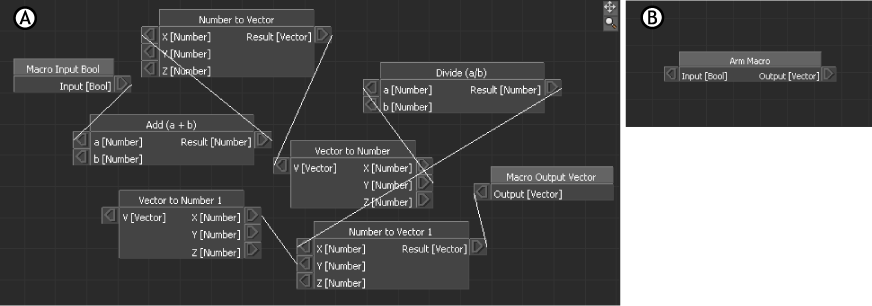
Macro constraint A. A Relations constraint named “Arm Macro” B. “Arm Macro” used as a Macro in the Relations pane.
To refresh a Macro relations:
- Click in an empty space in the Relations pane.
Macros are automatically refreshed every time you exit the Relations constraint editor, even if they have not been modified.
To edit a Macro relations:
- Right-click the Macro constraint relation.
- Select Edit from the context menu.
- Edit the full constraint and click Close to return to the Macro constraint’s compressed state.
To rename a Macro relations:
- In the Scene browser, double-click the Macro's name.
- Type the new name in the field and press Enter.
The Macro relation refreshes when you exit the Relations constraint editor, even if it was not modified.
To rename a Macro's Input-Output connector:
- Right-click the Macro's Input-Output connector name and select Rename from the context menu.
To delete a Macro relation:
- In the Scene browser, right-click the Macro relation and select Delete from the context menu.
If the Macro is used in a relation, a warning dialog box appears with the message “The relation constraint x is being used by other Relations. Delete all references to this Macro?”, where x is the name of the relation.
- Select Yes to remove the Macro from all Relations constraints.
If the removal of the Macro creates gaps in a constraint, a conversion relation is automatically created to connect the unconnected Relations constraint.
Note: Macros cannot be recursive. When you delete a Macro, you can choose to delete every reference to that Macro.