The Dopesheet window is an exploded view of the Transport Controls timeline, meaning that you can see and manipulate keyframes for every animated property along multiple timelines. This lets you edit the timing of keyframes without the need to manipulate function curves.
In the Dopesheet window, keyframe manipulation follows the hierarchy of properties as they are displayed in the Properties pane.
To move many keyframes:
- To move all keyframes set on one frame, drag the topmost keyframe. Keyframes for all animated properties set on the same frame move with it. This is the same as moving one keyframe in the Transport Controls window.
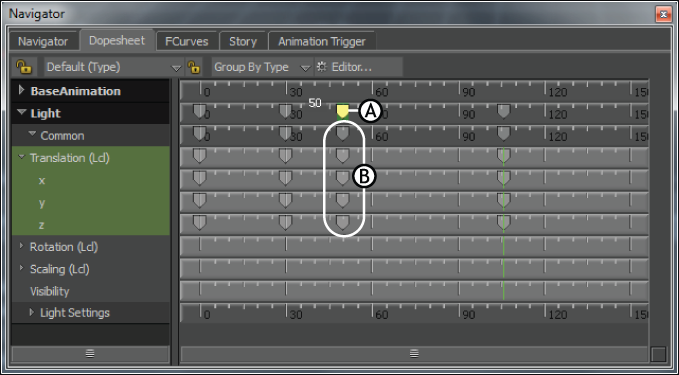
Dopesheet window A. Drag the topmost keyframe. B. All keyframes set at the same frame move with the topmost keyframe you drag.
- You can also select a keyframe region to move even more keyframes.
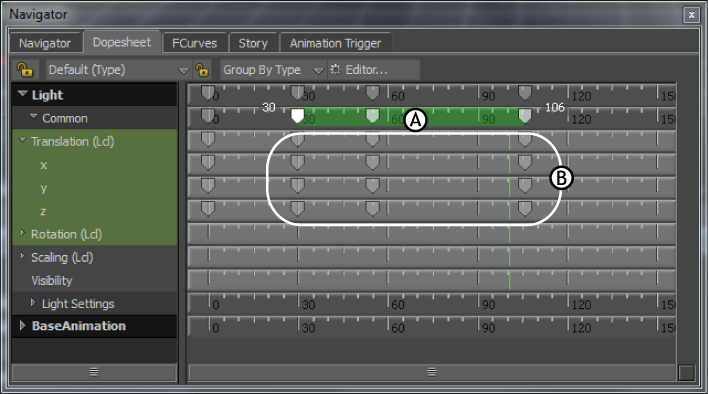
Dopesheet window A. Drag a keyframe region to offset a greater number of keyframes. B. All keyframes set at the same frame move with the keyframe region you drag.
To move keyframes for specific properties:
- Drag a keyframe on the timeline corresponding to the property’s name.
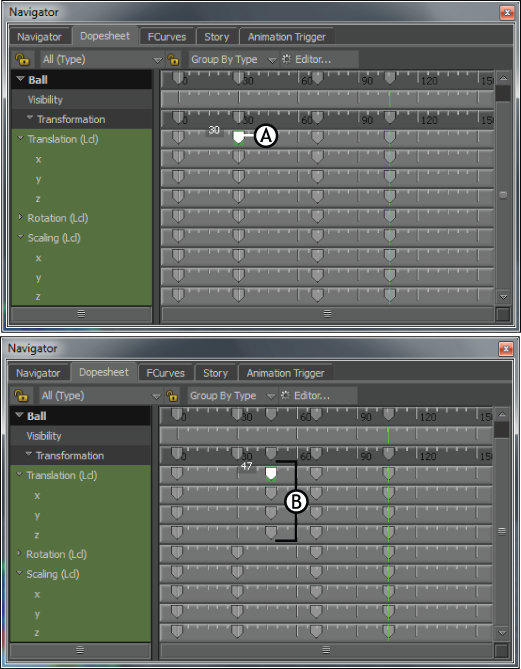
Dopesheet window A. Drag the keyframe for Translation. B. Only the keyframes for the Translation property move.
This moves all keyframes for that property set on the same frame.
- Drag a keyframe on a timeline corresponding to part of the main property, such as Translation x.
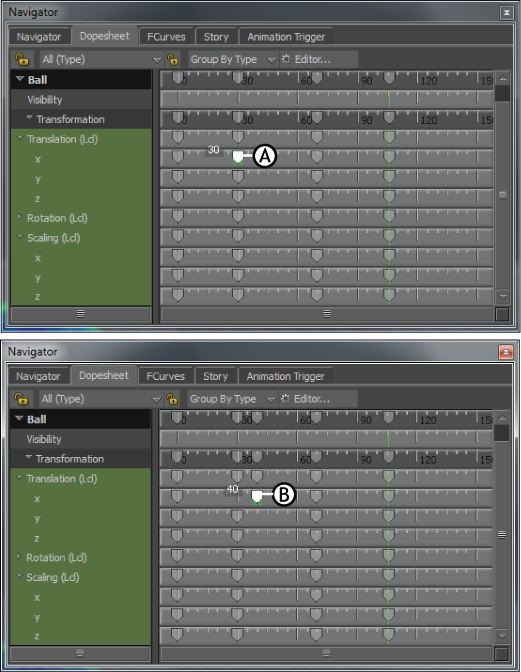
Dopesheet window A. Drag the keyframe for Translation x. B. Only the keyframes for the Translation property move.
Only the timing for the keyframe set on the Translation x property changes.