
You can drag HUDs on top of other HUDs in the Navigator window, so you can create HUD setups that you can share across cameras. (See Adding a HUD asset to the current camera or the scene for information on creating HUD assets.)
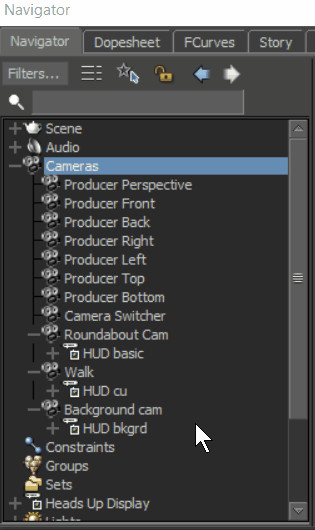
Drag HUD assets onto others to parent them
- In the Navigator, expand Cameras, and locate the camera with the HUD asset you want to share. (You can also find HUD assets in the Heads Up Display folder in the Navigator.)
- Select the HUD asset and drag it to a HUD asset belonging to another camera. The HUD asset is highlighted blue to show it is ready for parenting.
Note: Be careful not to drag a HUG Asset on top of a camera, instead of another HUD asset, as you will replace the existing HUD asset.
- Select Attach from the resulting menu.
To parent a HUD asset