Create 3D curve for use with animated paths, IK Spline constrains, and more.
To create a 3D curve:
- In the Resources' Asset browser, double-click the 3D Curve in the Elements folder.
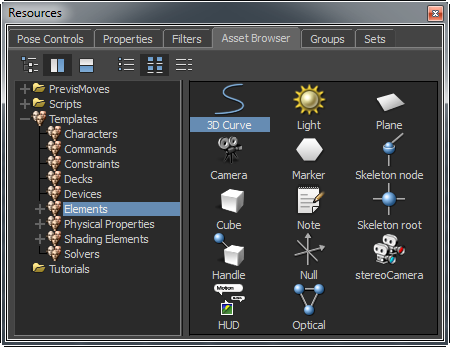
Asset browser showing the 3D Curve is selected
The cursor becomes a cross hair.
The keyboard shortcuts to add vertices, cancel your action, or finalize your 3D curve are displayed at the bottom of the Viewer window.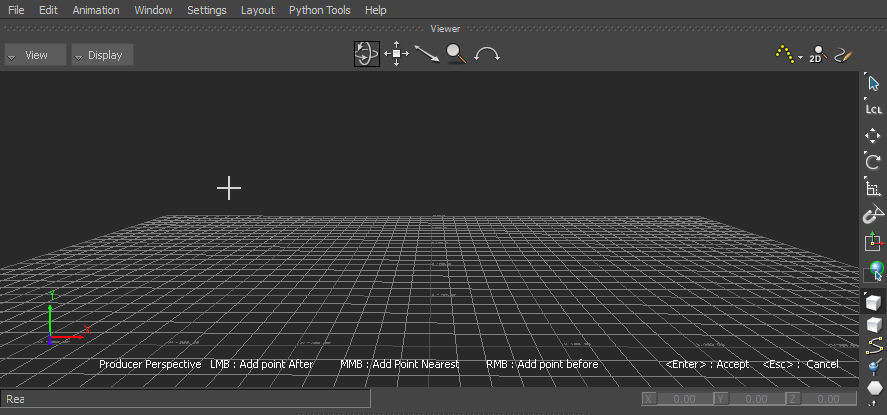
Viewer window displaying cursor and keyboard shortcuts for 3D Curve
- In the Viewer window, click to create a vertex.
A green line connects each vertex represented by a red point.

Creating a 3D Curve
(Optional) Use the middle-mouse button or scroll wheel to add a vertex between the points.
(Optional) Click the right mouse button to add a vertex at the start point.
- (Optional) Press Ctrl-Z to undo a vertex.
- (Optional) Press Esc to delete all your actions or start over again.
- Press
Enter.
The green line represents the 3D curve. It also shows the 3D Curve is selected.
- Editing a 3D Curve
- Creating an animated path with a 3D Curve
To edit a 3D Curve or create an animated path using a 3D Curve, see: