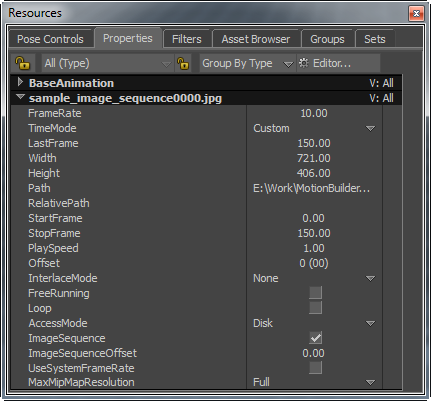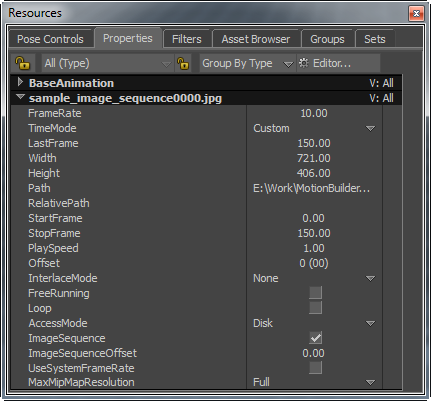When you import an image sequence in MotionBuilder, by default, it uses the system frame rate (selected in the Transport Controls window) to play an image sequence. If you change the frame rate in Transport Controls, then the new frame rate takes effect for sequencing images as well.
- Choose other frame rates from the drop-down list
- Enter your own frame rate
- Use the same frame rate that you set in the Transport Controls window
The Use system frame rate option in Video Settings is turned on by default. This option allows you to:
Note: The Use system frame rate option is active, only if you select the Image sequence option. If you do not select this option, then the Use system frame rate option is disabled and refers the frame rate in Transport Controls.
All the frame rates in the Transport Controls are also available in the TimeMode drop-down list. 

Transport Controls window and Video Settings tab A. Image sequence checkbox B. Custom frame rate (10 fps) C. Frame rate in Transport Controls window
To enter the frame rate at which you want to play the images in sequence:
- Choose Custom from the TimeMode drop-down list.
The Custom Frame Rate dialog box appears.
- Enter a frame rate of your choice in the Insert new frame rate text box. Tip: Press the left or right mouse button and drag on this text box to decrease or increase the frame rate.
Tip: You can also choose Custom from the Resources window > Properties tab > TimeMode drop-down list, and then enter a frame rate in the FrameRate text box.