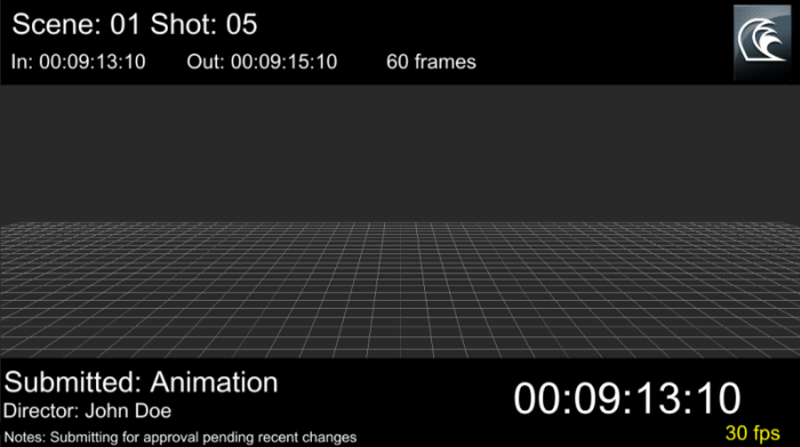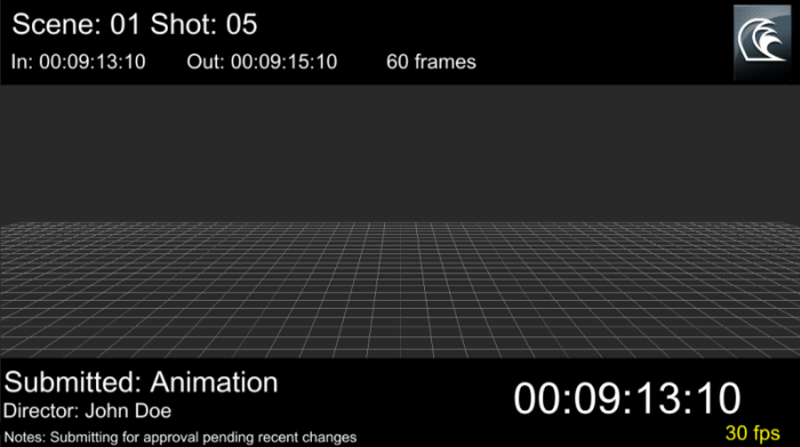You need to add a HUD element to the HUD asset in the current camera to display the element information in the Viewer.
To add a HUD element to the HUD asset in the current camera:
- Select the HUD asset in the current camera.
- From the right pane of the
Navigator window, click
New....
The Heads Up Display Entry dialog box appears.
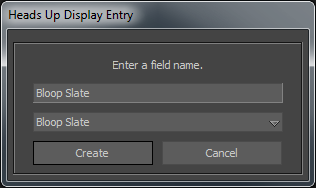
The drop down list contains 16 HUD elements to select. By default, the Bloop Slate element is selected.
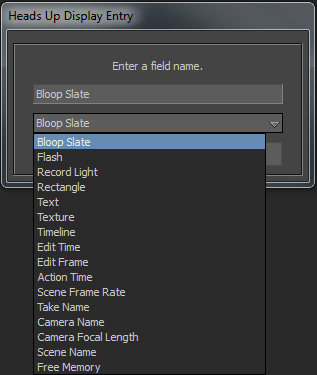
- (Optional) Change the default name (Bloop Slate) in the
Enter a field name text box.
Note: If you add more than one HUD element without changing the default name, then the name for the second element is assigned as Bloop Slate 1, third element as Bloop Slate 2, and so on.
- Click Create.
In the Navigator window, the HUD element appears under the HUD asset in the current camera.
If the HUD asset in the current camera is a parent of a HUD asset in the scene, then all the HUD elements added to the current camera also appear under the child HUD asset in the scene.
By following the above procedure, you can add multiple HUD elements to a HUD asset to convey useful details regarding a scene.
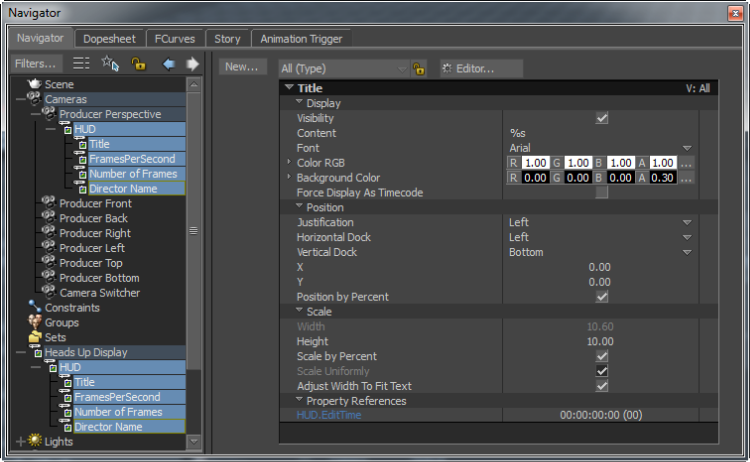
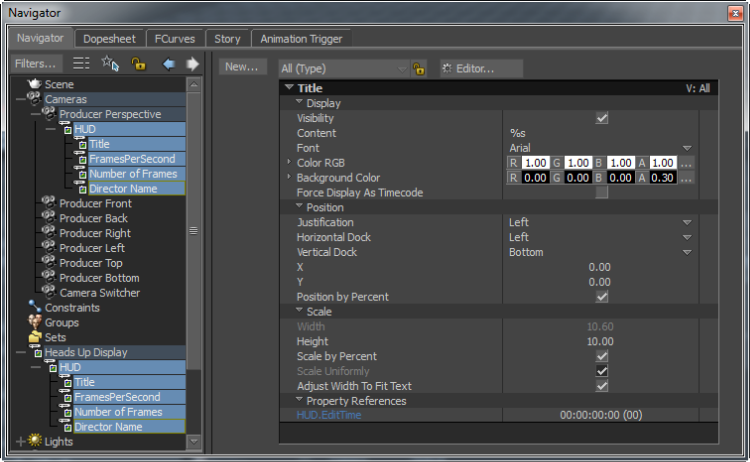
For example: