- In the
Viewer window
Display menu, set the display to
Normal,
X-Ray,
Models Only, or
Models Display
Wireframe mode.

Setting the Display mode to Normal, X-Ray, Models Only, or Models Display Wireframe mode enables you to see objects and models, their bounding box centre (displayed as a Magenta hexagon), and their Rotation and Scaling pivots.
Note: Elements such as lights and cameras are not displayed in Models Only display mode. - In the
Viewer window, click the
Ruler tool (
 ) in the Camera View Display toolbar options (
) in the Camera View Display toolbar options (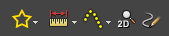 ) (or press
Ctrl-Shift-R).
) (or press
Ctrl-Shift-R).
The cursor changes to a 2D cursor (
 ).
).
- Hover over an object.
The object highlights.
- Click-hold until the cursor changes to a 3D cursor (
 ) enabling you to snap to the surface of the object.
) enabling you to snap to the surface of the object.
The 3D cursor is shown snapping to the surface of the cube.
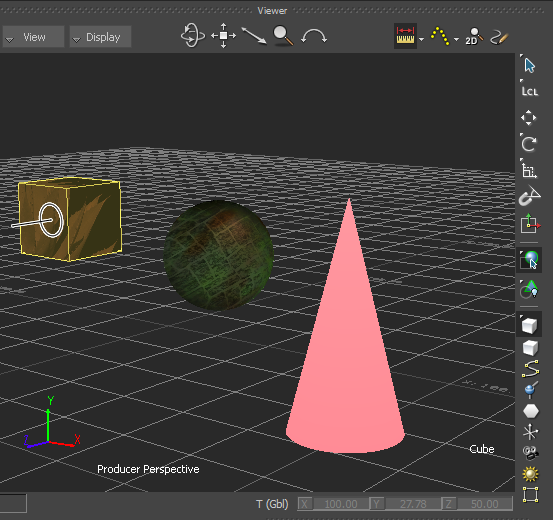
- Position the cursor and release.
The system Ruler "object" start point snaps to the surface of the object. The measuring distance displays and updates dynamically as you start to move the cursor.
- Position the cursor to the desired location on the surface of the second object and click-hold.
The cursor changes to a 3D cursor (
 ) enabling you to snap to the surface of the object.
) enabling you to snap to the surface of the object.
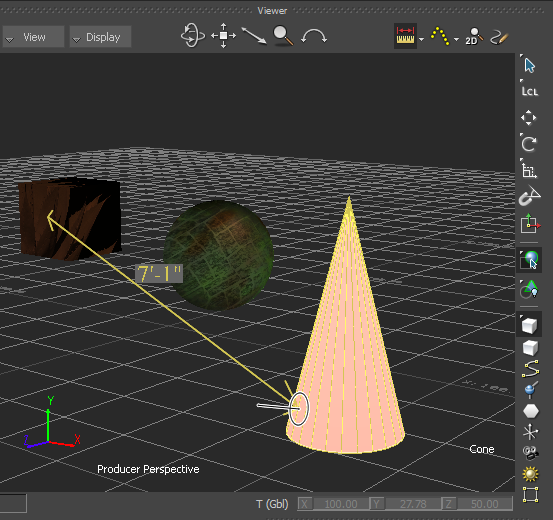
3D cursor is shown snapping to the surface of the second object
- Release the cursor.
The system Ruler "object" end point snaps to the surface of the second object and displays the distance between the two objects from their surfaces.