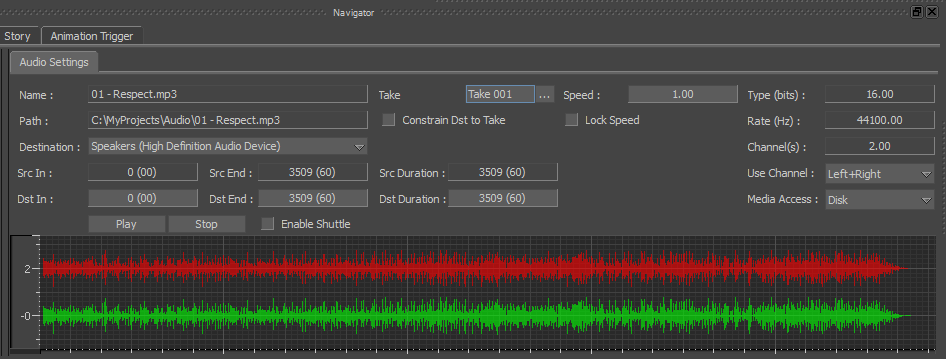
Navigator window Audio settings
Resources window displaying audio properties
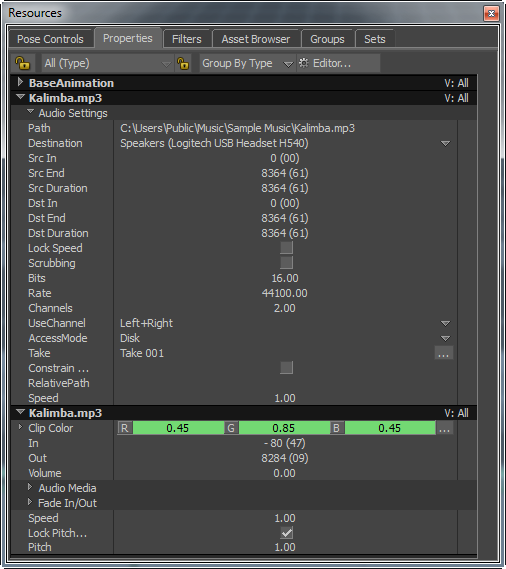
The following table describes the audio settings/properties.
| Audio Settings | Description |
|---|---|
|
Path |
The location of the selected audio file. |
|
Destination |
The default audio device on your computer. |
|
Src In Point |
The count of audio samples recorded in the source audio sequence, and the starting frame of the audio file. This information is stored as a time stamp, only in the BWAV header files and not in the WAV files. |
|
Src End Point |
The last frame of the source audio file. |
|
Src Duration |
The total number of frames included in the source audio file. Note: The
Src In Point,
Src End Point, and
Src Duration are the existed parameters when the source audio files was recorded. So you cannot alter the data in these fields.
|
|
Dst In |
The frame from which the audio plays in the selected destination (output device such as speakers). |
|
Dst End |
The last frame of the audio file. |
|
Dst Duration |
The total duration of the audio file. Note: Alter the
Dst In,
Dst End, and
Dst Duration values to specify the start and end time to play the audio file.
|
|
Lock Speed |
When you vary the speed of a clip with linked audio, the audio remains at the same speed. The audio speed is locked, without synchronizing with the change in the clip speed. |
|
Scrubbing |
Enables the shuttle mode. You can shuttle the audio, back and forth, between the start and end frames in the time line. To shuttle the audio, back and forth, press J and the left mouse button simultaneously and move the mouse to the left or right on the Timeline. This option helps to hear the audio by increasing and decreasing the speed without manually changing the value of Speed. |
|
Bits |
Specifies the number of bits of information recorded for each audio sample. The depth of bit (8, 16, or 24) directly corresponds to the resolution and quality of an audio sample. |
|
Rate |
Specifies the audio sample count per second.
Note: Type and
Rate values are part of the header information of the audio file.
|
|
Channels |
Shows you whether the audio clip is stereo or mono. There are two settings: 1 (mono) or 2 (stereo). |
|
Use Channel |
The Left or Right (mono) and Left+Right (dual) channels are supported. If you select only the Right or Left channel, then the graphical representation of the unselected channel appears faded in the Navigator window. |
|
Access Mode |
Specifies from which location to pick and play the audio file. You can choose Disk or Memory as the location to pick the audio file. |
|
Take |
Lets you assign an audio file to a particular scene take. |
|
Constrain Dst to Take |
Restricts from modifying the Dst In value. Note: Turning on this option, automatically turns on the
Lock Speed option.
|
|
Relative Path |
The location of the audio file. |
|
Speed |
The velocity at which sound travels in a given medium under specified conditions. Increase or decrease the audio speed according to the slow or fast movements in your animation scene. Using this option, you can adjust the audio speed from 0.01 to 10. This means, you can play the audio 100 times slower or 10 times faster than the original speed (1.0). |
|
Lock Pitch to Speed |
When you vary the speed of an audio clip, the frequency or pitch is locked without synchronizing with the change in the speed. By default, this is option is turned on. |
|
Pitch |
The audio pitch (frequency in Hz that you hear) is set to 1 by default. Hold the left-mouse button on the pitch value, and drag to the left to change the value to 0.5 (half the default frequency) or drag to right to change the value to 2 (double the default frequency). |
To get the relative path of the audio file:
- From the
File menu, select
Save As.
The Save As window appears.
- Specify a name for the file, and click
Save.
The path where you saved the file with audio content appears in the Relative Path field. You can use the relative path, later, to open the file with the audio content.
Audio waveform area
The waveform area shows a waveform of the audio file loaded in the audio settings.
If only one channel is displayed in the waveform area, your audio file is playing in Mono. If you know that the file is not a Mono recording, verify your audio device settings.