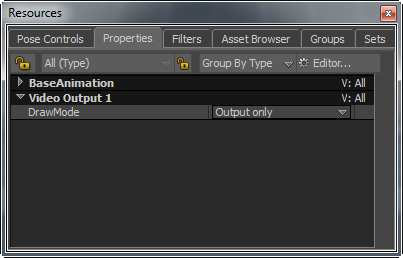You can invoke a non-interactive copy of the pane zero window. This copy is useful to watch the current scene by placing the copy of pane zero window on a secondary monitor and continue with other tasks in MotionBuilder.
To invoke a copy of the pane zero window:
- From the
Navigator window >
Videos folder, double-click
Video Output 1.
The video output settings appear on the right pane.
- Click the
Video Out Window button.
The Video Out Window appears with a blank screen, since it is in the inactive mode.Note: Alternatively, invoke the Video Out Window from the Window menu > Video Out.
- Turn on the
Online checkbox to activate the
Video Out Window.
The Video Out Window displays exactly what is being displayed in the Viewer.
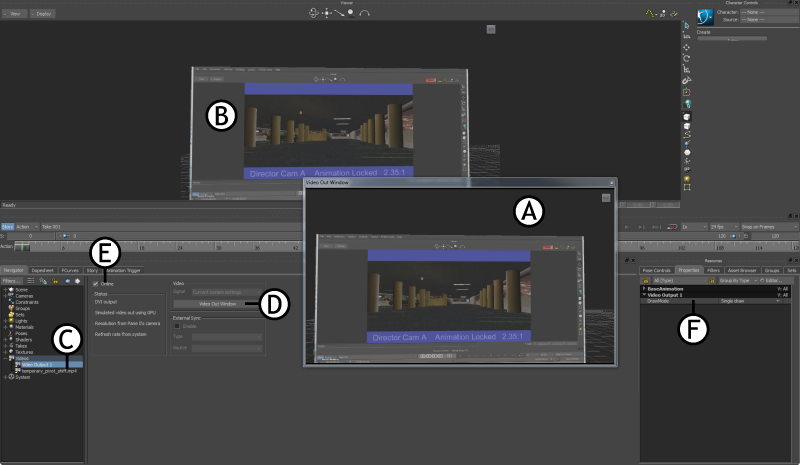
MotionBuilder interface A. Video playing in the copy of pane zero window B. Video playing in the Viewer C. Video Output 1 D. Video Out Window button E. Online checkbox F. DrawMode property
By default, the Video and External Sync settings are disabled. These settings are enabled, only if you use an Nvidia SDI Output card in MotionBuilder. See Supported SDI Video Output Formats.