In the following procedure, you send a 3ds Max character to MotionBuilder.
Since a character is a skeleton with skin and textures, the procedure is similar to the procedure Send a 3ds Max skeleton to MotionBuilder and Create and send a 3ds Max biped to MotionBuilder.
To send the 3ds Max Pepe character to MotionBuilder:
- Launch the 3ds Max software.
- From the Application menu (
 ), select
Reset.
), select
Reset.
The scene and settings are cleared.
- From the Application menu (
 ), select
Open
), select
Open  Open.
Open.
- In the
Open File dialog box, navigate to the
MotionBuilder root directory and in the
Tutorials folder, open the
Pepe.max scene file.
The File Load: Gamma & LUT Settings Mismatch dialog appears.

File Load: Gamma & LUT Settings Mismatch
- Select
Adopt the File’s Gamma and LUT Settings and click
OK.
If the File Load: Unit Mismatch dialog appears, proceed to the next step. If this dialog does not appear, skip the next step.

File Load: Units Mismatch
- Select the
Adopt the File's Unit Scale and click
OK.
The 3ds Max scene loads, displaying a biped skeleton inside a mesh.
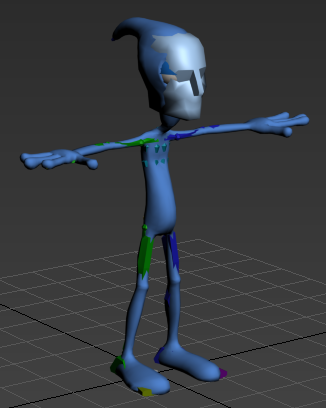
3ds Max biped skeleton inside a mesh
Important: It is recommended to place your characters in the “T” stance before sending them or exporting them to MotionBuilder. - From the Application menu (
 ), select
Send to
), select
Send to  Send to MotionBuilder
Send to MotionBuilder  Send as New Scene.
Send as New Scene.
The 3ds Max scene (Pepe character and camera) loads into MotionBuilder.
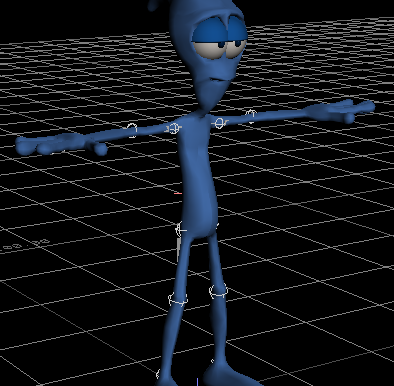
3ds Max Pepe character displayed in the Viewer window
The established connection between 3ds Max and MotionBuilder is indicated in Viewer window status bar (
 ).
).
- Save the scene as
Pepe.fbx.
Note: Save the file to a directory other than the default MotionBuilder Tutorials directory to ensure you do not overwrite the original .fbx file.
Now that your 3ds Max Pepe character is saved as an .fbx file, you can use it in the next procedure (Characterize the 3ds Max character).
- (Optional) If you wish to see the result of this procedure, open the Pepe.fbx file in the default MotionBuilder Tutorials directory.
- Exit the 3ds Max software.