The Viewer window toolbar displayed by default along the right side of the Viewer window enables you to choose how you want to select, manipulate, and transform objects in the Viewer window.
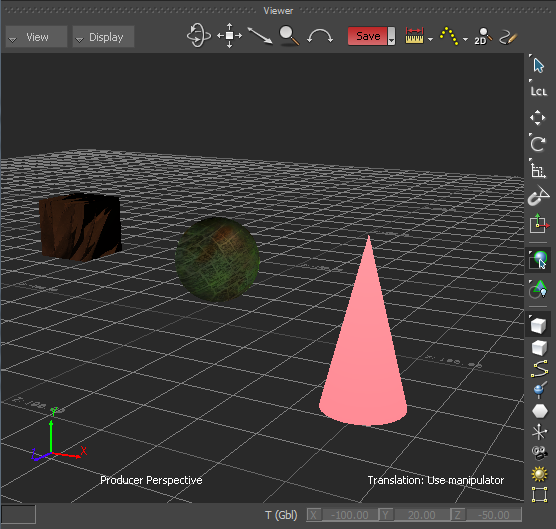
Viewer window toolbar shown along the right side of the Viewer window
You can change the default location of the Viewer window toolbar via the Preferences window, under the Viewer option. See Preferences window.
The default Viewer window toolbar options are described in the following table.
| Default Viewer Window Tools | Viewer Window Tool Context Menu Options | Description | Requirements / Restrictions |
|---|---|---|---|
|
|
|
The Viewer window Selection mode tools enable you to choose how you want to select, and translate, rotate/scale objects and elements in the Viewer window. The Selection tool ( |
Note: If no object or element is selected, the Selection mode context menu includes the Selection and Parent context menus (
 ). ).
|
|
|
|
The Viewer window Reference mode tools enable you to define how the translation, rotation, and scaling values (in X, Y, and Z coordinates) of the selected object(s)/element(s) are displayed in the Viewer window. The Local Reference mode tool ( |
( |
|
|
— |
The Translate tool ( |
|
|
|
|
The Rotate tools enable you to revolve the selected object(s)/element(s) in one, two or three axes (in X, Y, and Z coordinates) and display the 3D rotation manipulators according to the selected Reference mode. The Rotate tool ( |
|
|
|
|
The Viewer window Scale tools enable you to change the size of the selected object or element uniformly in all three axes, or in one, two, or three axes in the Viewer window. The Scale Uniform tool ( |
|
|
|
|
The Viewer window Snap Rotation tool enables you to rotate a selected object or element in the Viewer window by 10-degree increments (by default) or by any other rotation snap angle specified in the Preferences window Viewer options. The default additive Snap Rotation mode is Relative. The Snap Rotation tool changes from
|
( |
|
|
— |
The Viewer window Temporary Pivot Shift tool enables you to temporarily move the pivot of the selected object or element from its offset position its center. |
(
|
|
|
— |
The Viewer window Z-Depth selection tool enables you to easily select occluded textured geometric elements in the Viewer window. |
|
|
|
|
The Viewer window Object mode tools enable you to select objects, elements, models, curves, markers, nulls, bones, vertices, and pivots in the Viewer window. The Object Model mode tool enables you to select objects, elements, models, curves, markers, nulls, and bones in the Viewer window. |
|
|
|
— |
|
|
|
|
— |
|
|
|
|
— |
|
|
|
|
— |
|
|
|
|
— |
|
|
|
|
— |
|
|
|
|
— |
|
|
|
|
— |
|
|
| LCL = define a location relative to the origin of a selected object, in the format (X, Y, Z). | GBL = define a location relative to the origin of a scene, in the format (X, Y, Z). |
- The Object Model mode tool (
 ) must be selected.
) must be selected.
- The Translate tool (
 ), Rotate tool (
), Rotate tool ( ), Rotate Around tool (
), Rotate Around tool ( ), Scale Uniform tool (
), Scale Uniform tool ( ), or Scale Volumetric tool (
), or Scale Volumetric tool ( ) must be enabled.
) must be enabled.
- The Selection mode tool (
 ), the Drag tool (
), the Drag tool ( ), or the XYZ tool (
), or the XYZ tool ( ) must be selected.
) must be selected.
- The Translate tool must be enabled (
 ).
).
- The Rotate tool must be enabled (
 ).
).
- The Scale Uniform tool must be enabled (
 ).
).
- The Snap Rotate tool must be enabled (
 ).
).
- The Rotate tool (
 or Rotate Around tool (
or Rotate Around tool ( ) must be enabled.
) must be enabled.
- The Object Model mode tool (
 ) or the Pivot mode tool (
) or the Pivot mode tool ( ) must be selected.
) must be selected.
- The Translate tool (
 ), the Rotate tool (
), the Rotate tool ( or Rotate Around tool (
or Rotate Around tool ( ), or the Scale Uniform tool (
), or the Scale Uniform tool ( ) or Scale Volumetric tool (
) or Scale Volumetric tool ( ) must be enabled.
) must be enabled.
- The Temporary Pivot Shift tool must be enabled (
 ).
).



 ,
,
 ,
,
 ,
,
 , or
, or
 must be activated
must be activated
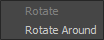
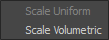

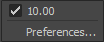
 when an object or element is selected.
when an object or element is selected.


 ).
).








