You can render a Flash .swf file using shaders, with a few exceptions.
- Live Shadow shader
- Matte shader
- Reflection shader
- Selective Lighting shader
- Shadow Map shader
- Wire Frame shader
To render a file using the remaining shaders, follow the procedures provided for each shader, in the following sections.
Edge Cartoon Shader
Before you use an Edge Cartoon shader for rendering, try to generate edges with the Use Edge Generator option in the Flash Render Options dialog box. Edges created in this way take up less space than those rendered with the Edge Cartoon shader. See Flash Render Options window for more information on Edge generation.
Flat Shader
There are no issues with the Flat shader when you use the Flash Renderer.
Lighted Shader
Rendering with the Lighted shader is good for low polygon models. No gradients appear when you render with a Lighted shader; they appear only as a flat color.
Multilevel Cartoon Shader
The Multilevel Cartoon shader lets you apply a posterized effect with full control over the luminosity, contrast, and number of steps in the gradient between the shadow and highlight colors.
The Flash Renderer only supports up to four Color Steps between the Shadow Color and Highlight Color. If you specify more than four steps, the gradient between the Shadow and Highlight Color adjusts automatically to only four steps.
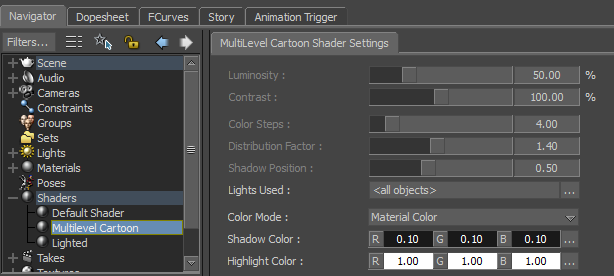
MultiLevel Cartoon Shader Settings
For the best results, use two or three steps, with increased steps resulting in a complex rendering of the .swf file.
Particle Shader
If you use the Particle shader when rendering, always use the Matte Display Mode, as the Flash Renderer is vector-based and cannot support particles.