You can use the position of two or more objects to adjust the translation and rotation of a constrained object with the Rigid Body constraint.
To use a constraint to create a Rigid body:
- Select a Rigid Body constraint from the Asset browser’s Constraints folder and drag it into the Viewer window.
- If you drag it into an empty area of the Viewer window, the Rigid Body constraint template appears in the Constraint settings.
- If you drag the constraint on top of an object, a context menu appears asking if you want to assign the object as the constrained or source object .
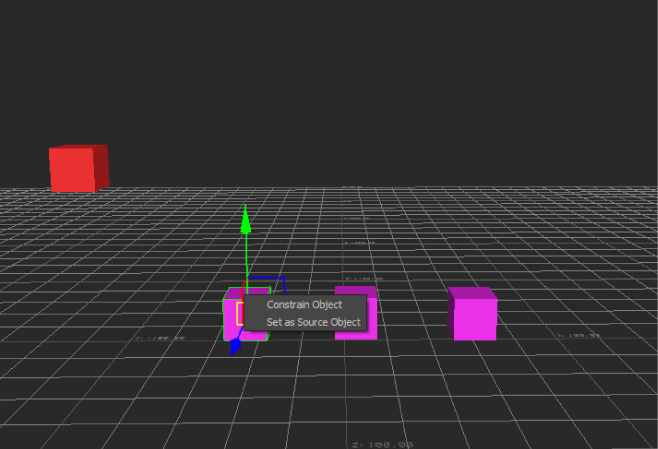
Constraint context menu
- Assign the object that you want to position and translate in the scene based on the position and movement of one or multiple source objects to the Constrained object (child object) cell.
- Assign the object that you want to derive the translation information from for the constrained object to the Source 1 (parent object) cell.
When you drag an object into the Source 1 cell, another source (Source 2), is added to the Objects pane. If you drag a second source into Source 2, the position of the constrained object is derived from the position of the two source objects.
You can have as many sources as you want, so you can create complex Position constraints.
Note: When you specify more than one source, the constrained object appears at the middle point between all source objects. - Click Active to activate the constraint.