
To access the Shelf tool, choose Open Reality > Tools > Shelf from the MotionBuilder main menu.
By default, the Shelf tool displays the New File, Open, Save, Save As options in the File tab. The following table lists other tabs and objects within each tab in the Shelf.
| Tab | Objects |
|---|---|
|
Elements |
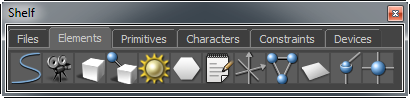 |
|
Primitives |
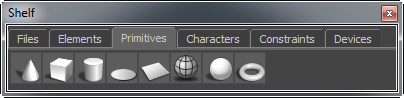 |
|
Characters |
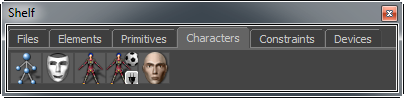 |
|
Constraints |
 |
|
Devices |
 |
To add an object in your scene, click on a tab and then on an object within it. For example, to add an Actor, click the Characters tab and click on the Actor object. This one click creation workflow adds the objects you desire in your scene, immediately.
You can easily extend, add your own tools and custom workflows into the Shelf tool by editing the Shelves.xml file, which is available in the C:\Users\<username>\Documents\MB\<version>\config directory.