Specify which CAD levels and objects are displayed in the CAD view.
- Click .
- In the CAD Object Visibility dialog, click
 to expand the folders and display the levels and objects.
to expand the folders and display the levels and objects.
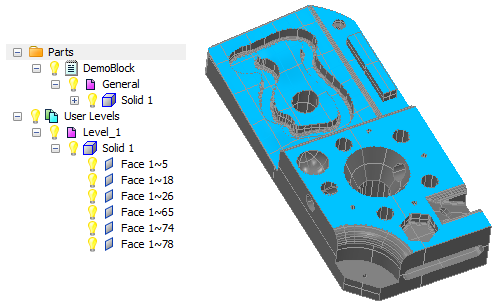
- Click
 to hide
to hide
 a level or object.
a level or object.
The icon of parents changes to
 if some children are hidden.
if some children are hidden.
In the example below, Face 1~5 and Face 1~78 in Level_1 are hidden:
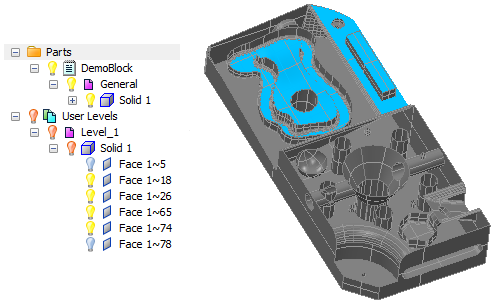
- To display a hidden object in the CAD view, click
 .
.