You can add the Bill of Materials (BOM) for piping, equipment, steel, as well as nozzle and spool lists into ortho drawings.
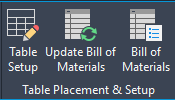
You can insert a Bill of Materials (BOM) table for piping, equipment, steel, as well as nozzle and spool lists into an ortho drawing.
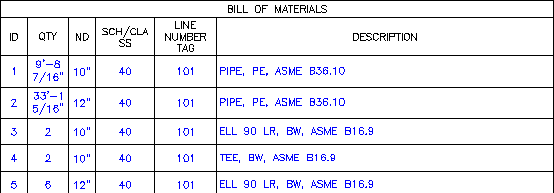
The BOM table lists items that are in the Ortho view.
Piping, Equipment, and Steel BOM Customization
You can place the bill of materials (BOM) for piping, equipment, and steel into ortho drawings. Additionally, you can choose the components and properties to show in the BOM. Components are grouped in a row and can be sorted according to their properties.

You can also choose to display the long description (family), long description (size), or custom description in the BOM.

Nozzle and Spool Lists Customization
You can place nozzle and spool lists into ortho drawings and choose which properties to show in the list.
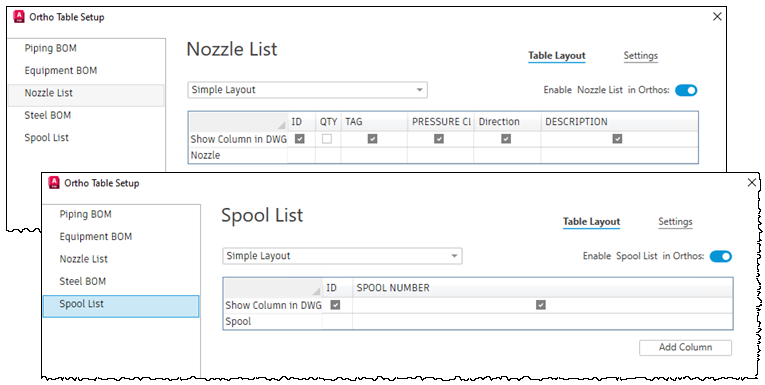
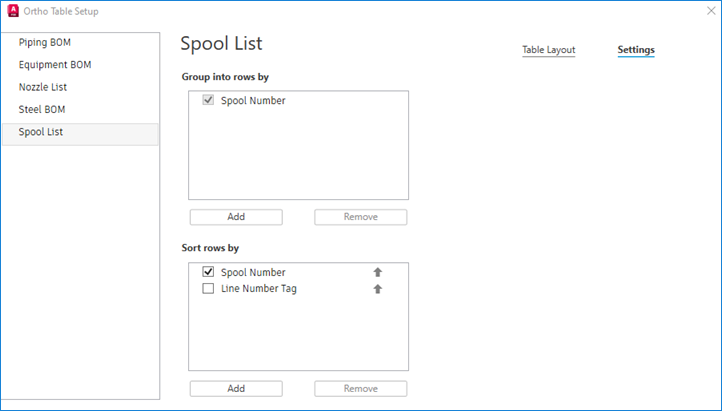
Ortho BOM Styles
Ortho settings, including new BOM table settings are stored in the project Orthos\Styles folder. You can share them by copying the style folder to another project.
Isometric BOM and Ortho BOM
Ortho BOM setup is similar to isometric BOM for table columns and grouping. Like an Iso BOM, table setup can be saved with the title block.
Unlike Iso BOMs, draw and table areas are not supported.
Title Block Setup
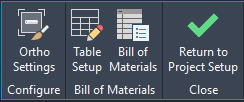
Administrators can set the default BOM for a project.
In Project Setup, you can set up the BOM table in the Ortho title block. If you place a Bill of Materials table template (empty table) in the title block, new Ortho drawings do not prompt for location or size.
Ortho Bill of Material (BOM) Tables
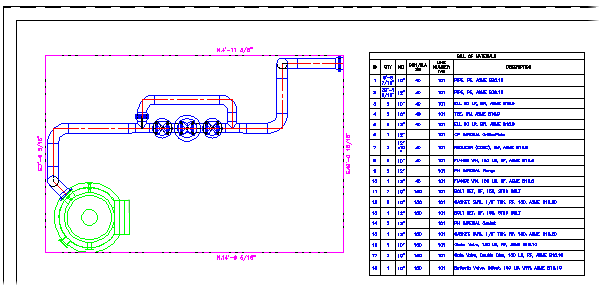
In AutoCAD Plant 3D 2015 and later, you can create a BOM table for an ortho view. Piping and pipe supports are listed in the Ortho BOM table.