- If you have a project open, in the Project Manager tree view, right-click the current project name. Click Close Project.
- In the Current Project list, click Open From Vault.
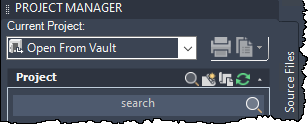
- In the Open Project from Vault dialog box, choose an existing vault project from the drop-down list.
Note: As you type in the search box, terms that match your search are displayed in bold.

- If you are not currently logged in to a vault, a Log In dialog box displays. Enter your user credentials and click OK.
- If this is the first time that you have opened the project, specify the working folder. You can specify a working folder only if you are opening a project for the first time.
Note: To support multiple vault logins on a single computer, click Change to set the local workspace folder. For example, you can set .\Documents\Plant Vault Projects_Admin\ProjectName for the administrator login and use the default folder for a different vault login. Change is enabled when you first open a project (for each vault login).
- Click Open.