- On the ribbon, click Isos tab
 Iso Creation
Iso Creation Quick Iso.
Quick Iso.
- Do one of the following:
- In the drawing area, select the objects that you want to include in the Quick Iso.
- Press L to select one or more line numbers.
- In the Create Quick Iso dialog box, Iso type list, click the Iso Style you want to create.
- To select a different output directory, under Output Directory, click the [...] button and click a folder. Click Open.
- To publish DWF files from the Iso drawings, select Create DWF.
- If you want to overwrite previously generated Quick Iso files for current isometric style, select Overwrite if Existing.
- Click Create.
The dialog closes and Isometric drawings are created in the background. You can monitor Iso creation in the status bar.
- After some time, an Isometrics Creation Complete balloon message displays.
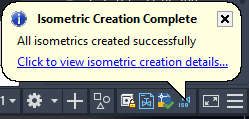
- Click in the balloon to display Isometric Creation results and open the isometric drawing.
Note: Quick Iso drawings are not added to the project and are available during the current session only.