Specifies Project settings for project updates, Check out, Check in and local workspace options.
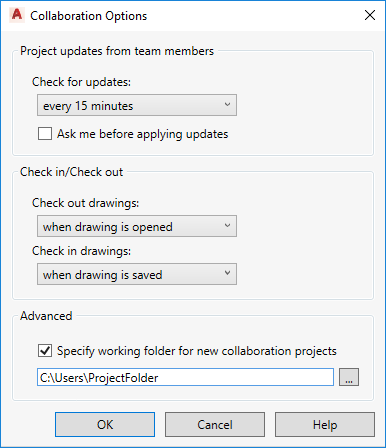
 Command entry: Collaboration tab
Command entry: Collaboration tab
 Options
OptionsCheck for updates
Time interval: Checks the server to download files and project information that have been updated by team members at the specified interval in the combo box. By default, the project is updated automatically at the specified interval.
Manually: Does not apply any automatic updates and you need to check for project updates by using the right click contextual menu in the Project Manager file list, using Refresh from Project.
Ask me before applying updates: Project Updates are not applied automatically. Instead, a balloon notification at the lower right corner of the application is displayed when there are new updates to sync.
Check out drawings
Manually: To check-out the drawing, right-click the project in Project Manager and select Check Out.
Check in drawings
When drawing is closed: The drawing is automatically checked in to the server when the drawing is closed.
Manually: Turns off the automatic check in. To check-in the drawing, right-click the project in Project Manager and select Check In.
Specify working folder for new collaboration projects
You can specify the local workspace folder for all your cloud projects to be stored in on the local computer. This can remain unchanged unless a different location is needed.