When you link a model that contains other linked models, the links become nested.
You can show or hide nested linked models in the host model. The nested links display according to their Reference Type setting in the parent model:
- Overlay does not load nested models into the host model, so they do not display in the project.
- Attachment loads nested linked models in the host model and displays them in the project.
The following image shows that Project A is linked into Project B (so Project B is the parent model for Project A). The Reference Type setting for Project A is set to Overlay within its parent model (Project B). When Project B is imported into Project C, Project A does not display.
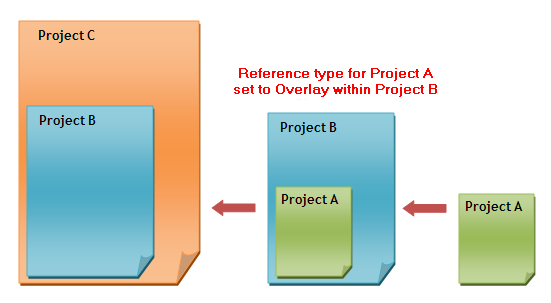
If you change the Reference Type setting for Project A (within its parent model, Project B) to Attachment, when you import Project B into Project C, the nested link (Project A) displays.
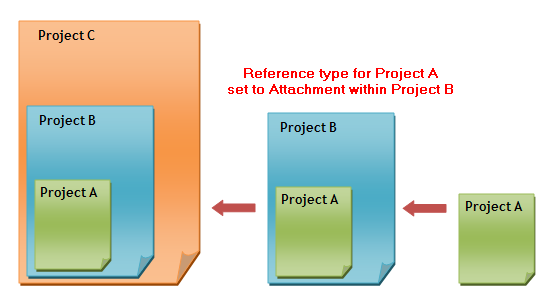
When a nested model can display in the host model, you can indicate whether the nested model displays in a view using a filter from the host model, the filter applied to a view in the linked model or the nested model, or no filters. See View Filters for Linked Models.
When a nested link is visible, you can use Tab to select nested link instances and view properties of elements in the nested link, as you can with other linked models. In addition, the Interference Check tool checks for interference in the nested linked models as well as the parent linked model. (See Interference Checking.)
Nested links that are visible in the project display in the Revit Links branch of the Project Browser under their parent link. Nested links do not display in the Manage Links dialog. (See Manage Links Dialog.)