Use view scale for a given tag instance to set the visible/hidden range for a view.
You can set the view scale at which elevation tags are hidden in project views. Each section tag instance can have a different view scale at which it is hidden.
As an example, in this floor plan, the view scale for the section tags is set to 1:100. The Hide at Scales Coarser Than parameter is set to 1:100. As you can see, the highlighted section tag is visible.
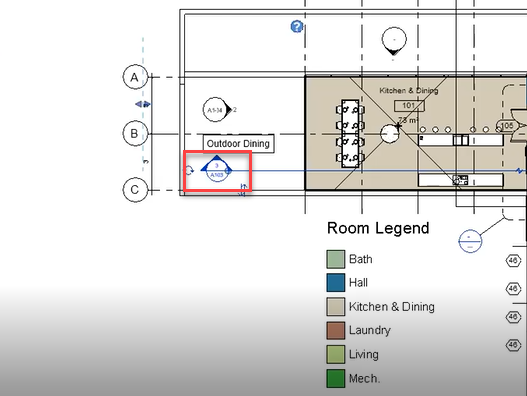
In the image below, the view scale for section tags is set to 1:200. The "Hide at scales coarser than" variable is still set to 1:100. Notice how the section tag is no longer visible because the view scale for the section tag is greater than the threshold set by the Hide at Scales Coarser Than parameter.
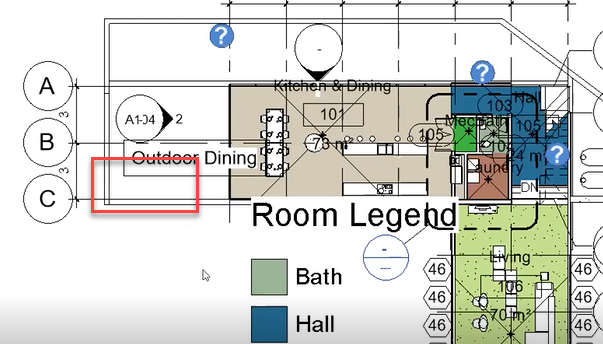
To hide section tags
- In the drawing area, select the triangle on the section tag.
- On the Properties palette, select a value for the Hide at Scales Coarser Than parameter.
- Click OK.