Show where a new view splits off by adding a matchline from the primary view.
- Open the primary view from which your dependent views were created.
- If crop regions are not visible, click
 (Show Crop Region) on the View Control Bar.
(Show Crop Region) on the View Control Bar.
The crop region for the primary view and the crop regions for dependent views are visible.
- Click View tab
 Sheet Composition panel
Sheet Composition panel
 (Matchline).
(Matchline).
- Sketch the matchline.
- When finished, click Finish Matchline.
Note: Once the match line is placed, place a view reference on either side of the matchline. See
Place a View Reference.