Mark elements as demolished in the current phase using the Demolish tool.
If you demolish an element in one view, it is marked as demolished in all views that have the same phase. When you demolish an element, its display changes based on the phase filter setting for the view.
For example, if you apply the Show Demo + New phase filter to the view, any demolished elements display as black, dashed lines.
If you turn off the display of the demolished elements in that phase filter, then demolished elements are hidden in the view when you click them.
Example
The following images show a view whose phase filter determines that existing elements display as blue solid lines and demolished elements display as red dashed lines.
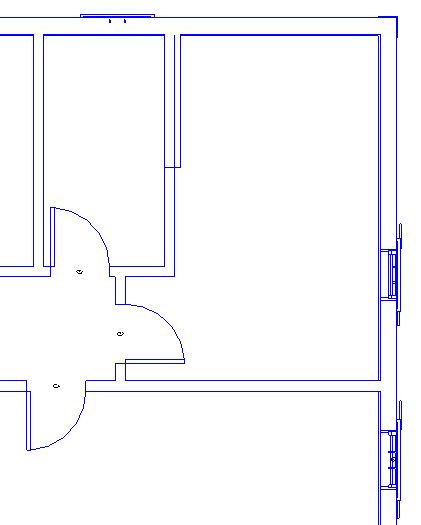
View before demolition; existing elements display as solid blue lines
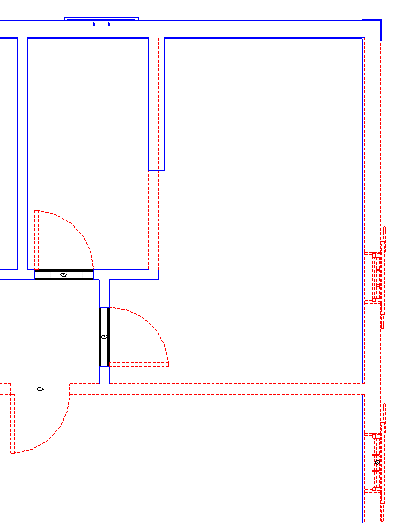
View after demolition; demolished elements display as dashed red lines
Structural example
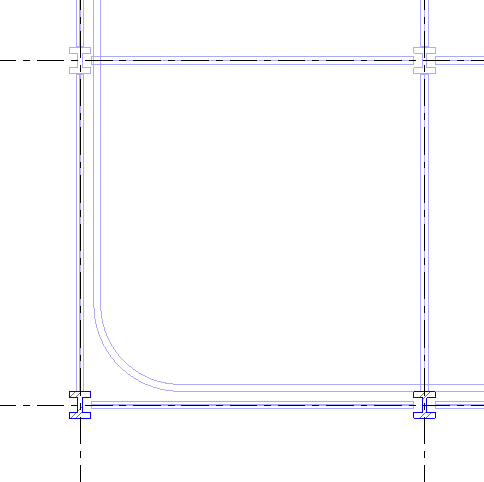
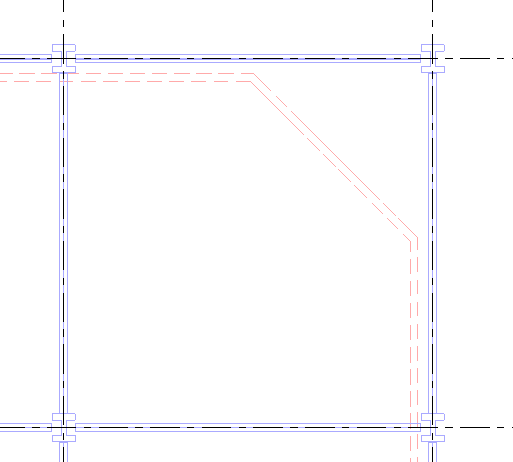
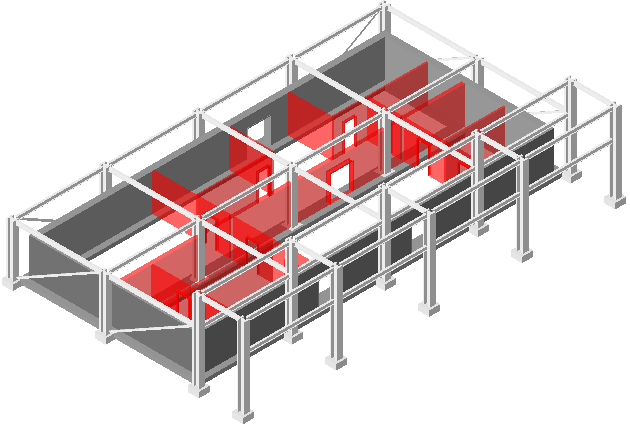
Demolished walls display in red