The Quick Access toolbar contains a set of default tools. You can customize this toolbar to display the tools that you use most often.

To move the Quick Access toolbar
The Quick Access toolbar can display above or below the ribbon. To change the setting, on the Quick Access toolbar, click Customize Quick Access Toolbar drop-down Show Below the Ribbon.
Show Below the Ribbon.
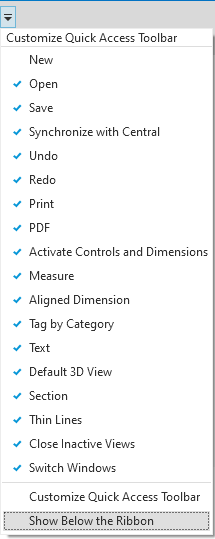
To add tools to the Quick Access toolbar
Navigate the ribbon to display the tool that you want to add. Right-click the tool, and click Add to Quick Access Toolbar.

If you removed default tools from the Quick Access toolbar, you can add them again by clicking the Customize Quick Access Toolbar drop-down, and selecting the tool to add.
To customize the Quick Access toolbar
To make a quick change to the Quick Access toolbar, right-click a tool on the Quick Access toolbar and select one of the following options:
- Remove from Quick Access Toolbar removes the tool.
- Add Separator adds a separator line to the right of the tool.
To make more extensive changes, on the Quick Access toolbar drop-down, click Customize Quick Access Toolbar. In the dialog, do the following:
| If you want to... | Then... |
|---|---|
| move tools up (left) or down (right) on the toolbar | in the list, select the tool. Then click
|
| add a separator line | select the tool that will display above (to the left of) the separator line. Then click
|
| remove a tool or separator line from the toolbar | select the tool or line and click
|