Work with Forma and Revit together. The Forma Add-In for Revit allows you to send models created in Forma into Revit for further development. As you make changes in Revit, you can update the proposal in Forma to match the changes.

What is the Forma Add-In for Revit?
Let's start by explaining what Autodesk Forma is and then discuss the Forma Add-In for Revit. Forma is a cloud-based tool for designers to work on early conceptual designs for their projects. It offers conceptual design capabilities, predictive analytics, and design automations, enabling designers to explore multiple concepts for a project and evaluate each concept against performance expectations. Once a concept is identified, the Forma Add-In for Revit allows you to transfer that concept from Forma and integrate it with a Revit model for further design development. As the design progresses in Revit, you can update the proposal in Forma to conduct further analysis and measure it against project goals.
Review the video to understand the basics of the workflow using the Forma Add-In for Revit.
Why should you use the tools?
Autodesk Forma offers purpose-built tools for the initial conceptual design of building projects. It enables you to quickly develop and evaluate multiple design concepts, comparing them against each other and project goals. Various factors such as area, sun hours, daylight potential, wind, noise, and others can be analyzed for each design proposal and compared. By efficiently evaluating multiple proposals, you can make better decisions that lead to improved outcomes for your projects.
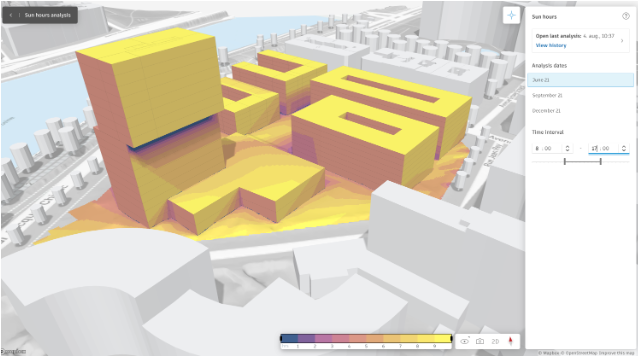
- Basic Building and Line Building are converted to Walls, Floors, and Roofs.
- 3D Sketch Buildings are converted to mass families and mass floors.
- Vegetation, context buildings, Shape Driver elements, and other geometry are converted to Generic Models.
- Parking is converted to parking families.
- Terrain is converted to Toposolids.
Note: When working in a version prior to Revit 2024, terrain is converted to toposurfaces.
- Geolocation data is transferred to the Revit model.
Once the Forma proposal is transferred to Revit, you can further develop the concept in greater detail using familiar Revit tools. This seamless transition allows you to move from a project concept to a more detailed design. As the design progresses, you can continue to update the Forma proposal with your new iterations, enabling you to use them for presentations or perform additional analysis to ensure your design meets your expectations.
When updating a Forma proposal with design changes from Revit, it is recommended to create a dedicated 3D view for the update. In this view, you can use visibility and graphic overrides to control the level of detail you need to send back to Forma. For example, you may choose not to include elements such as railings, interior furniture, equipment, etc., as these detailed elements may slow down the model in Forma. The dedicated view provides you with the flexibility to control the level of detail as required.
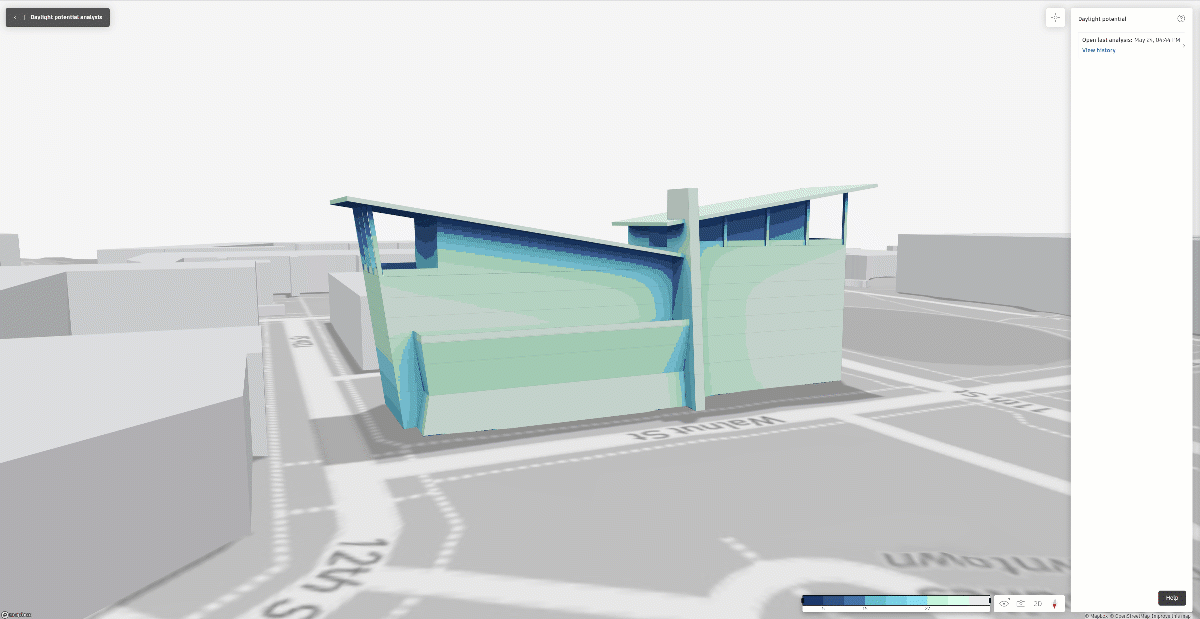
How to access the tools?
Autodesk Forma is available to all customers who are entitled to the AEC Collection, or it can be accessed through a standalone annual subscription. Once you have Forma installed, you will need the Forma Add-In for Revit. The add-in can be found on the Autodesk App Store.
You can also access the add-in directly from Forma. Open the Extensions menu from the side bar, download the add-in, and follow the prompts to install the add-in.