Learn how you can apply a filter to a schedule so when placed on a sheet with other views, only elements appearing in the other views will be listed in the schedule.
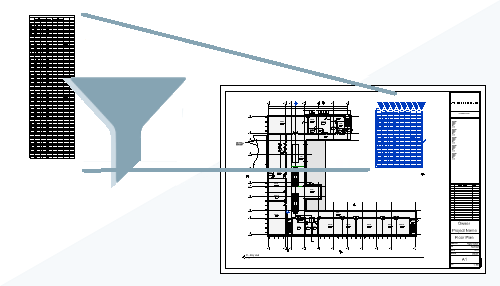
What is Filter Schedules by Sheet?
In previous releases, schedules could be filtered by the parameters used in the schedule. For example you might want to filter a door schedule by the level the door is on. Then you can place the schedule, filtered by level, on the same sheet with a floor plan of the same level. InRevit 2023, a new function was added allowing you to filter elements in the schedule based on other views on the same sheet. So now you do not need to worry about including a parameter for filtering in the schedule, instead just set the schedule to Filter by Sheet. Once this is set for the schedule, on a sheet, the schedule only displays elements that are also included in other views on the same sheet with the schedule.
Why should you use it?
Using this feature makes applies a filter to schedules with less effort. For example you might have a multistory building, the associated door schedule for the building would be very long if it included the doors for the entire building. Prior to Revit2023, you would need to include a parameter such as "Level" in the schedule to be used exclusively as a parameter for filtering the door schedules. You also need to have a version of the schedule for each floor of the building. There is more to manage, and more steps needed to achieve the result you would like. With Filter by Sheet set for the schedule, you have one overall schedule for the entire building that is automatically filtered as it is placed onto a sheet.
How do you apply the filter?
Example
Review the following video demonstrating how Filter by Sheet is used on an overall door schedule to make it shorter and only display doors from the level shown on the sheet.