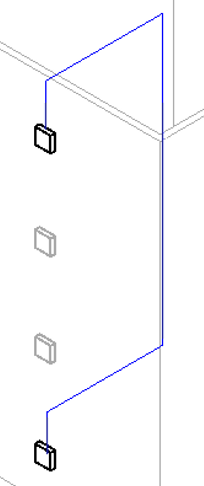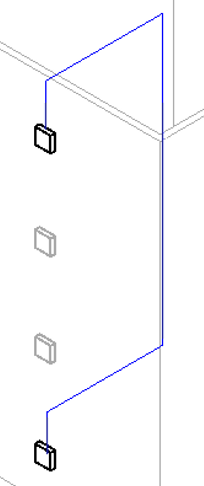Use in-canvas control points to reposition a vertical segment in a circuit path.
- In a plan view, move the mouse pointer over the vertical segment of a circuit path to display a control point for the riser.
- Drag the control point to reposition the vertical segment to the desired location.
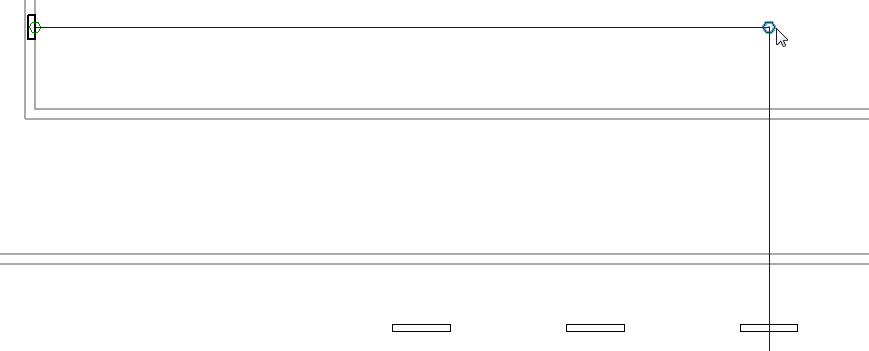
- To insert a control point, right-click the vertical segment and click Insert Control Point.

- Drag the control point to reposition the vertical segment to the desired location.
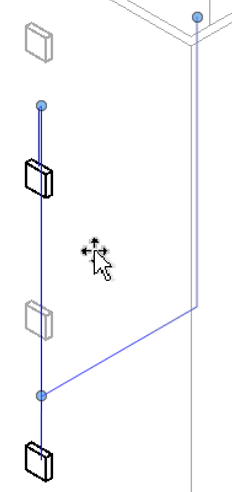
- To remove a control point, right-click a control point and click Delete Control Point.
Note: You cannot delete a control point between a horizontal and vertical segment.
In a 3D view, you can add a control point to make it easier to edit the circuit path shown on the left so that it follows the layout shown on the right.