Use the justification editor to align the tops, bottoms, or sides of ductwork in a section of the system.
- Highlight a duct in the section or system that you want to justify, press Tab one or more times to highlight the segments that you want to justify, and click to select the ductwork.
- Click Modify | Ducts tab
 Edit panel
Edit panel Justify
Justify
 Justify to access the justification editor.
Justify to access the justification editor.
- Click
 Control Point to select the end of the ductwork section that will be used as the reference for justification as indicated by an arrow that appears at the end of the branch.
Control Point to select the end of the ductwork section that will be used as the reference for justification as indicated by an arrow that appears at the end of the branch.
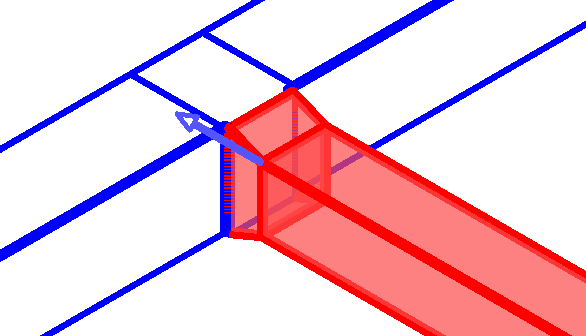
- Specify the alignment reference:
Click... to align to the... 
Top Left 
Top Center 
Top Right 
Middle Left 
Middle Center 
Middle Right 
Bottom Left 
Bottom Center 
Bottom Right You can also click
 Alignment Line, and select a reference line in the drawing area. This feature is most useful in a 3D view with Thin Lines selected and visual style set to Wireframe. It displays dashed reference lines at the edges and along the center of the faces of the reference duct as shown.
Note: You must specify Wireframe for Visual Style before using the justification editor.
Alignment Line, and select a reference line in the drawing area. This feature is most useful in a 3D view with Thin Lines selected and visual style set to Wireframe. It displays dashed reference lines at the edges and along the center of the faces of the reference duct as shown.
Note: You must specify Wireframe for Visual Style before using the justification editor. - Click one of the alignment lines in the drawing to specify the line to be used for justification.

- When you are satisfied with the justification settings for the ductwork, click
 Finish to align the ductwork, or click
Finish to align the ductwork, or click
 Cancel to dismiss the justification editor without applying the changes.
Cancel to dismiss the justification editor without applying the changes.
The ductwork shown here has been justified to the Top Center of the large segment connected to the tee.
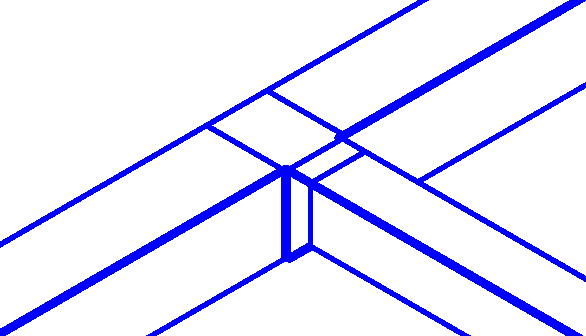
Each click alternately selects the starting segment or ending segment as indicated by an arrow at the end of each branch.