The Split Face tool splits the selected face of the element; it does not change the structure of the element.
 Video: Use the Split Face and Paint Tools
Video: Use the Split Face and Paint Tools
You can use Split Face on any non-family instance. After splitting the face, you can use the Paint tool to apply a different material to this section of face. See
Applying a Material to the Face of an Element.
Note: The Split Faces tool does not work with walls that were created with an arc, ellipse, or partial ellipse.
To split a face
- Click Modify tab
 Geometry panel
Geometry panel
 (Split Face).
(Split Face).
- Place the cursor on the element face to highlight it. You may need to press Tab to select the desired face.
- Click to select the face.
-
Sketch the face area to split.
Note: The sketch must be in a closed loop inside the face or an open loop that ends on the boundary of the face.
- Click
 (Finish Edit Mode).
(Finish Edit Mode).
Note: You can delete a split face by selecting and right-clicking the sketched area and clicking delete.
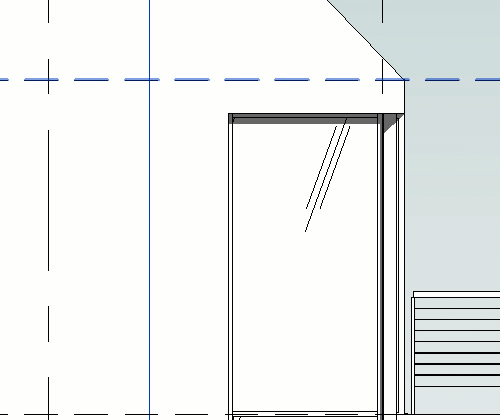
Tip: You can split the face of a column. However, if you plan to have multiple instances of the split-face column in your project, create the column in the Family Editor and apply the split there.