The analytical model is a simplified representation of the structural model. Its analytical elements reflect an assumption.
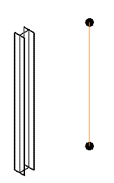
You can create the analytical representation of any physical element or group of elements. The number of elements, analytical and physical, part of an association, is not limited.
Creating the analytical counterpart(s) does not automatically create a link between the two representations.
To create a link between physical and analytical elements, use one of the three options:
- Manually associate the physical elements with their analytical counterparts.
- Use assisted association when creating the analytical representation.
- Use the Structural Analytical Automation packages to add the association while creating or updating the analytical or physical representation based on the existing physical or analytical context.
Add an Association Between a Physical Element and Its Analytical Counterpart(s)
- Select an analytical element.
- In the Modify |<Element> tab
 Coordination panel, click
Coordination panel, click
 (Add Association).
(Add Association).
- Select the counterpart as prompted in the status bar.
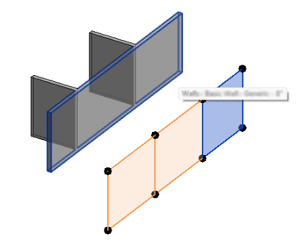 Note: The elements already part of the association are highlighted. They can only be removed.
Note: The elements already part of the association are highlighted. They can only be removed. - Click Finish to complete the association or Cancel to discard the changes and exit.
You can create an association between any kind of structural and analytical elements (e.g., a floor with an analytical member).
Identify the Associated Elements
To identify the associated elements after you define the association:
- Select an element that is part of an association.
- In the Modify |<Element> tab
 Coordination panel, click
Coordination panel, click
 (Highlight Association).
(Highlight Association).
Remove an Association Between a Physical Element and Its Analytical Counterpart(s)
To remove the association between physical and analytical elements:
- Select an element that is part of an association.
- In the Modify |<Element> tab
 Coordination panel, click
Coordination panel, click
 (Remove Association).
(Remove Association).
The link between the analytical element and its analytical counterpart(s) will be deleted.
- Not only the association for the selected element will be removed, but the entire association.
- The relation between the physical and the analytical counterpart cannot be edited. To edit an association, you need to remove it and create a new one.