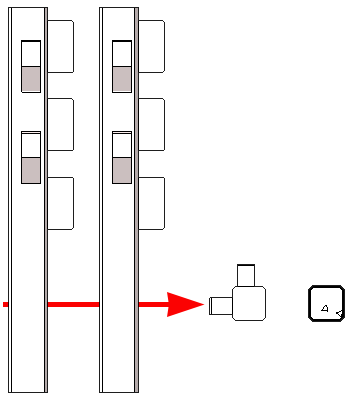Architectural columns, structural columns, and framing elements can display in a plan view using a specified cut plane in the plan view of the family.
- Open a column or framing family.
- Click Create tab
 Properties panel
Properties panel
 (Family Category and Parameters).
(Family Category and Parameters).
- In the Family Category and Parameters dialog, under Family Parameters, select or clear the Show family pre-cut in plan views parameter.
If you want the element to display in plan view... then... based on the cut plane of the model’s plan view clear the parameter. consistently, regardless of the cut plane of the model’s plan view select the parameter. The element displays using the cut plane specified within the Family Editor plan view. - Click OK.
- Save and load the family.
Architectural Column Example
The following images are different views of a column family loaded in a model. The horizontal lines were added for illustration purposes.
 Cut plane set in the family
Cut plane set in the family
 Cut plane set in the model
Cut plane set in the model
 Plan view of column in model with "Show family pre-cut in plan views" selected in the family
Plan view of column in model with "Show family pre-cut in plan views" selected in the family
 Plan view of column in the model with "Show family pre-cut in plan views" not selected (cleared) in the family
Plan view of column in the model with "Show family pre-cut in plan views" not selected (cleared) in the family
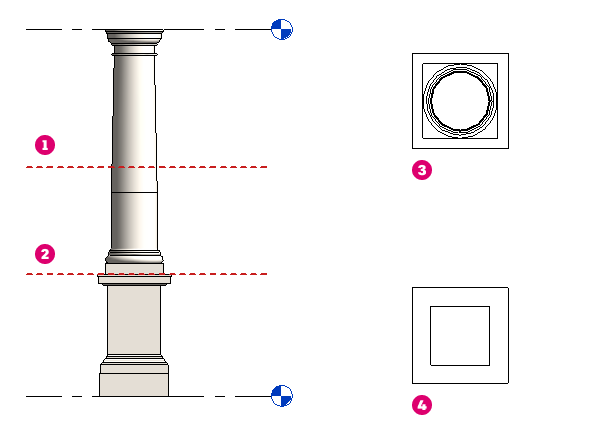
Structural Column Example
The following image shows a column with corbels family depicting “Show family pre-cut in plan views” enabled (left) and disabled (right). Notice the cut plane of the model’s plan view has no effect on the display of the column when 'Show family pre-cut in plan views' is enabled.
If enabled, the cut plane in the family must be at 0, or Columns will not be visible in sections cut higher than the cut plane.
The horizontal arrow marks the cut plane for the section views to the right.