Troubleshooting an error occurred when trying to open a BIM 360 model in Revit.
Warning: An error occurred while communicating with the cloud worksharing service.
Issue: Corruption in the model or linked model.
- Open the host model and linked files with Audit.
- Synchronize the changes back to central and close files.
- Re-open the host model.
If the model will not open with (or without) Audit selected, try clearing the collaboration cache for the problematic model (see How to clear a corrupt/damaged C4R model or outdated link from the system in Revit).
Make sure that there are no circular references within the project (file A is linked to file B and file B is linked to file A). Link files as 'Overlay' instead of 'Attachment'.
If the steps above do not lead to a solution, verify that the issue is limited to only certain models, and not all models/projects.
After the issue has occurred, clear the collaboration cache files, delete Windows temporary files and run the Disk Cleanup for Windows by deleting Temporary Internet files.
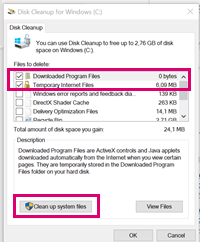
If the issue is occurring for all models/projects, perform the following strategies:
Check that the servers are functioning properly
Visit the Autodesk Health Dashboard and check for any service degradation to the following services:
- Revit Cloud Worksharing
- BIM 360 Design Collaboration and BIM 360 Docs service issues - Projects hosted on BIM 360 Document Management
- BIM 360 Team
Note : By clicking the blue Health Subscription button on the Health Dashboard, may subscribe to receive automatic notifications of service interruptions for any of the cloud services.
If there was a recent outage/degradation, allow a few minutes for the service to be fully operational again. If the problem persists, delete Temporary Internet files and try again.
Check your local connection to the BIM 360 servers
Visit the Autodesk Health Dashboard and check for any service degradation to the following services:
- Check if you can access your BIM 360 or Autodesk Construction Cloud account through the web browser.
- Use www.cloudping.info to check the server connection to the BIM 360 or Autodesk Construction Cloud servers. (Check Amazon Web Service (AWS) US East if your account is located on the Americas server; check AWS Europe (Ireland) if your account is located on the European server.)
Note: If you experience bigger latencies when connecting through the web or checking through cloudping.info, this might be caused by local internet connection problems with your local company network, your local internet provider, or by the internet connection in your region
If there is no outage or regional connection issue, check that Revit is updated
- Open Revit.
- Click on the downward-facing arrow close to the
 (Help) button in the title bar of the Revit window .
(Help) button in the title bar of the Revit window .
- Click on About Autodesk Revit <version> and check Revit Build.
- Compare Revit Build to the list here: How to tie the Build number with the Revit update.
- If the version is older, close Revit, and go to the Desktop App or login to your Autodesk account (Product Updates).
- Download/Install the latest update.
- Relaunch Revit.